SAP BODS Cluster Installation
This article is a step by step guide on how to configure SAP BODS for High Availability using Windows Cluster services. To take advantage of fail-over support for SAP BusinessObjects Data Services services in a Windows Clustering Environment, Windows cluster must be created before installing the software.
Choosing this option, in the event of a hardware failure or Windows software failure, the Windows Cluster Manager will attempt to restart the services.
CONFIGURE SAP BODS CLUSTER SERVICES
We assume the following architecture:
We have two Windows Server Machine EDWDEVETL01.domain-name and EDWDEVETL02.domain-name in the domain. Windows Clustering fail-over feature is installed such that the cluster EDWDEVETL.domain-name manages both the machine in a Active-Passive fashion. We have already installed SAP BODS from Node 1 in the SAN shared network drive.
Settings in Windows Failover Cluster Manager:
Open Cluster Manager using login credentials of a Domain User Account from Active Node 1 i.e. EDWDEVETL01.domain-name.
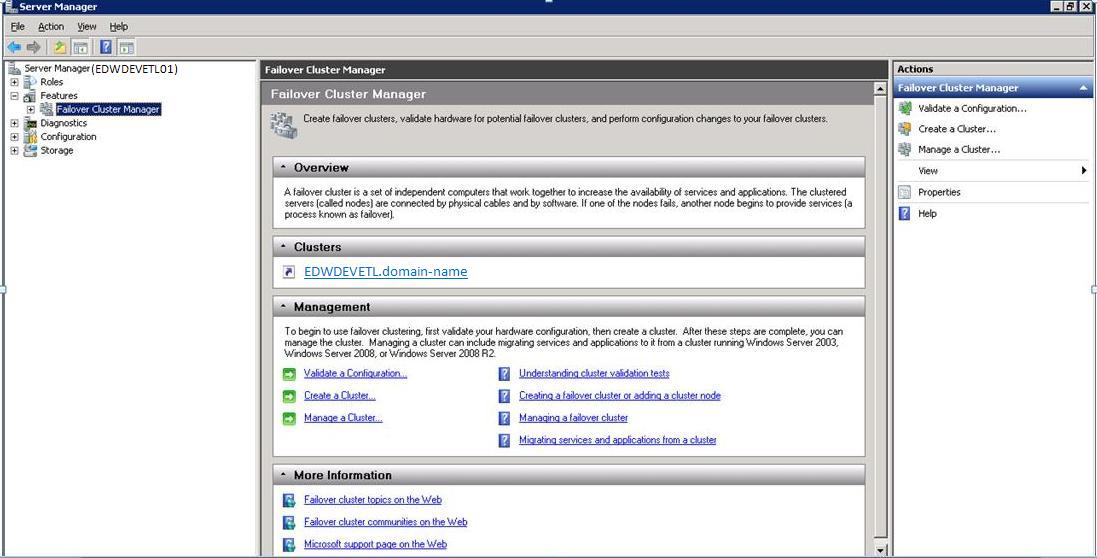
Next under the Cluster Network EDWDEVETL.domain-name, go to Sevices and Applications. Next we will add two Generic Services under file server EDWDEVETLFS.
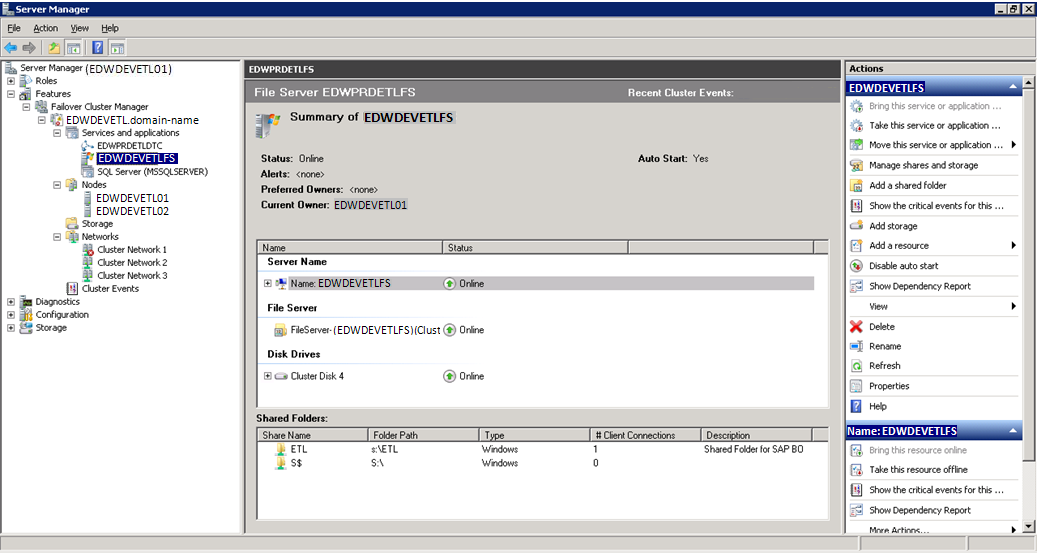
Add Tomcat Web Application Generic Service:
Right Click on EDWDEVETLFS, select Add a resource, Generic Service for Tomcat Application Server.
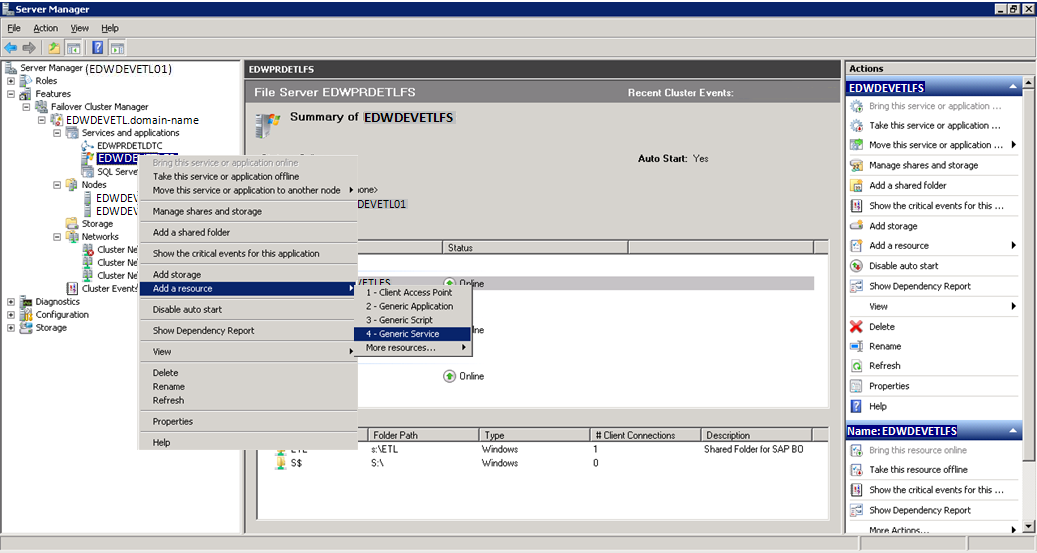
Select Apache Tomcat 5.5.20 as the Service from the list of services and click the Next Button.
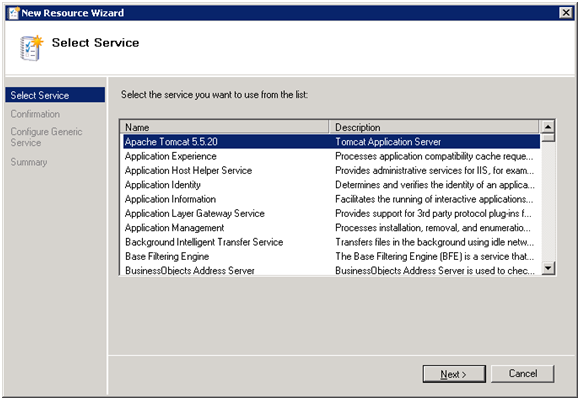
Click Next to continue.
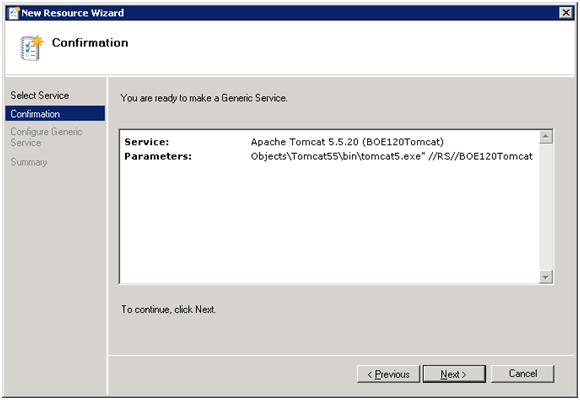
Click Finish. The Generic Service for hosting Web based Admin Console is created but need to be configured properly.
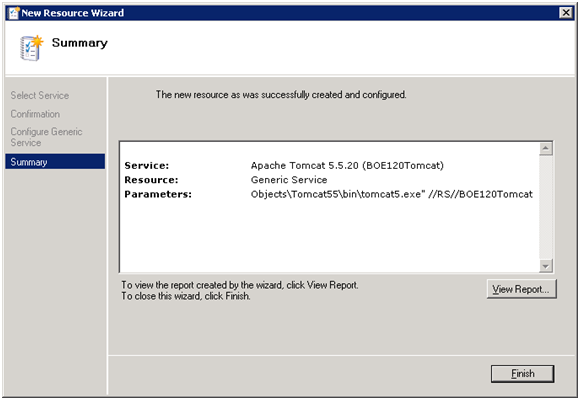
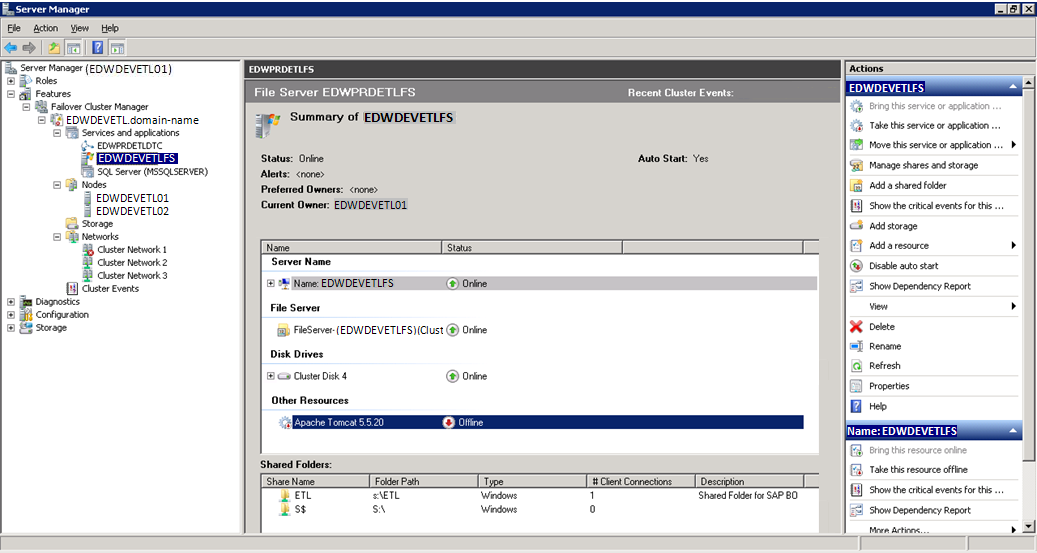
Select Apache Tomcat 5.5.20 Generic Service and click the Properties.
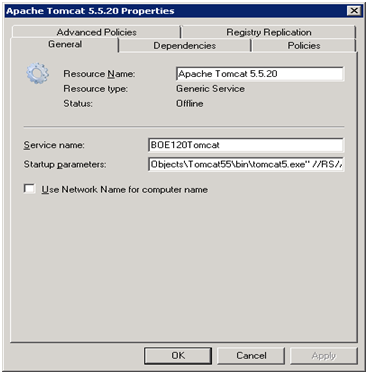
In the General tab modify the Startup parameters as:
"S:\Business Objects\Tomcat55\bin\tomcat5.exe" //RS//BOE120Tomcat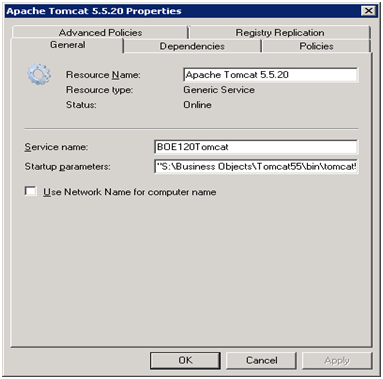
Next click on the Dependencies Tab. Insert two dependencies, first the virtual IP address of the cluster XXX.XX.XX.XX and the Cluster SAN Disk S:\ drive for BODS i.e. EDWDEVETLFS(Cluster Disk 4)
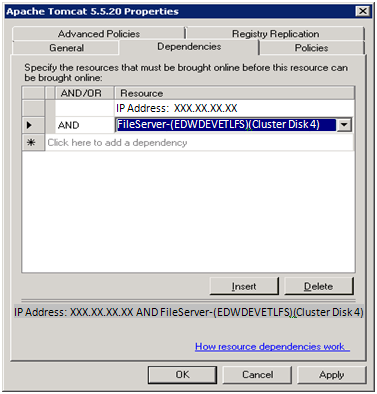
Do not modify the settings in Policies tab.
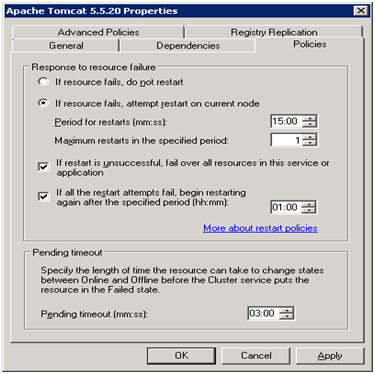
Next in the Advanced Policies tab, check the possible node owners as EDWDEVETL01 and EDWDEVETL02.
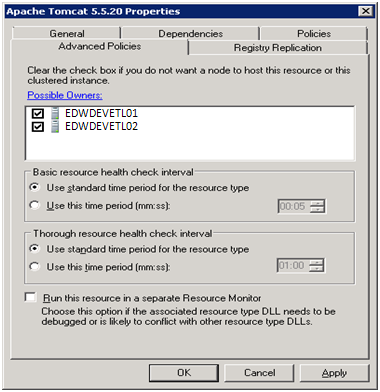
Next click the Apply button. Click OK.
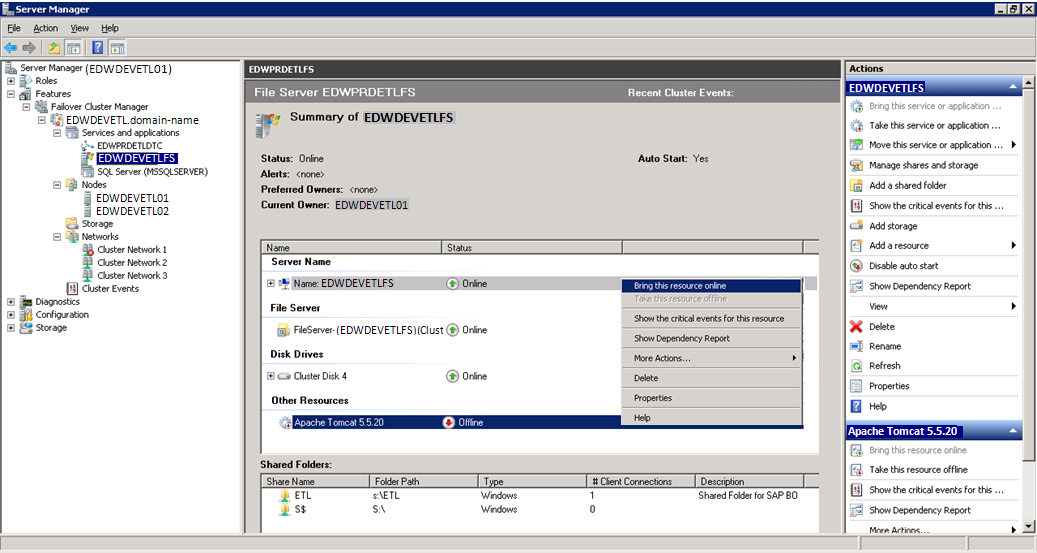
Next Right Click on the generic service and select the option Bring this resource online.
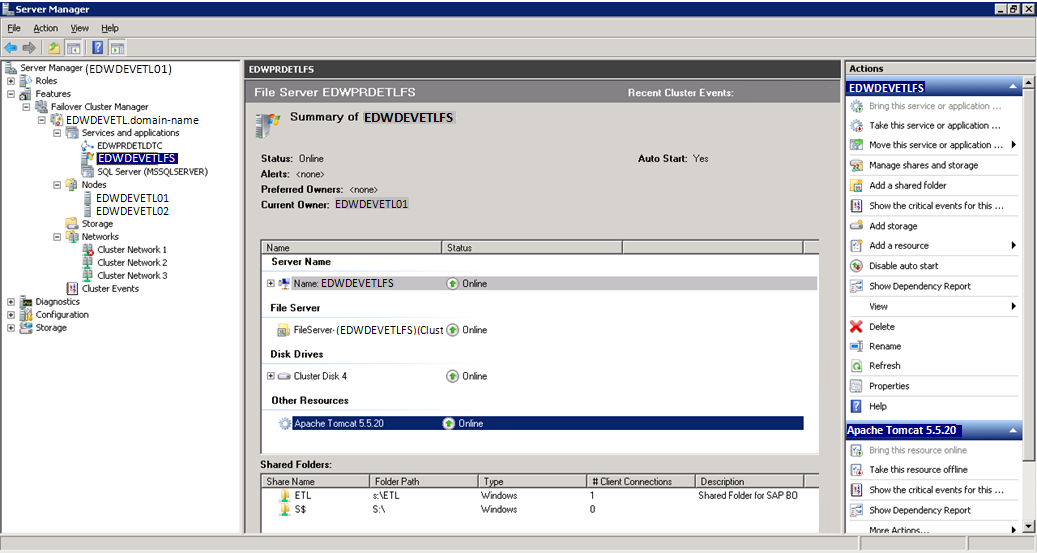
The Tomcat Web Application Server Generic Service is Online, i.e. up and running.
Add SAP BODS Generic Service:
Similiarly Right Click on EDWDEVETLFS, select Add a resource, Generic Service for BODS service. Select BusinessObjects Data Services as the Service from the list of services and click the Next Button.
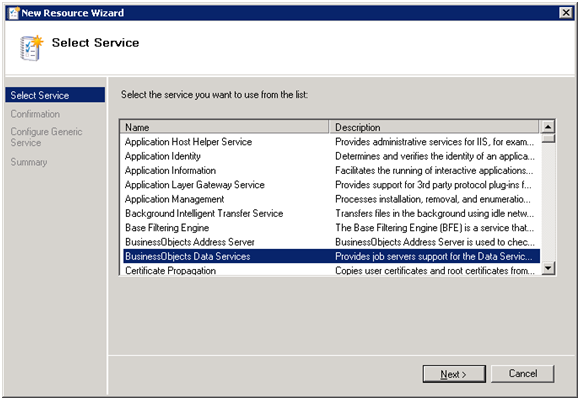
Click Next to continue.
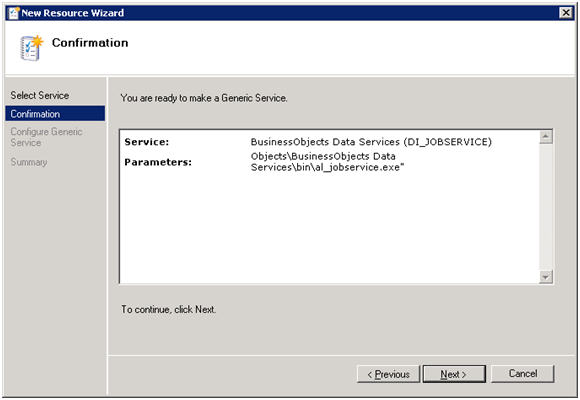
Click Finish. The Generic Service for BODS job service is created but need to be configured properly.

Select BusinessObjects Data Services Generic Service and click the Properties.
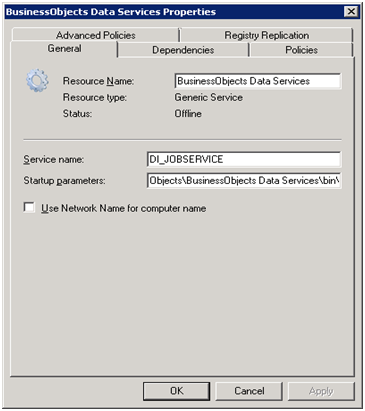
In the General tab modify the Startup parameters as:
"S:\Business Objects\BusinessObjects Data Services\bin\al_jobservice.exe"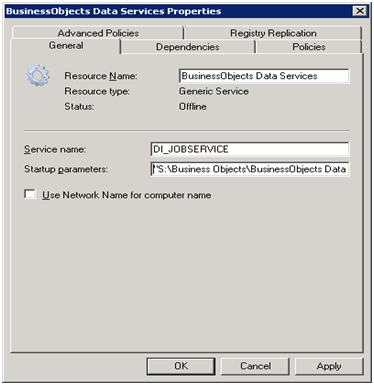
Next click on the Dependencies Tab. Insert two dependencies, first the IP address of the cluster XXX.XX.XX.XX and the Cluster SAN Disk S:\ drive for BODS i.e. EDWDEVETLFS (Cluster Disk 4)
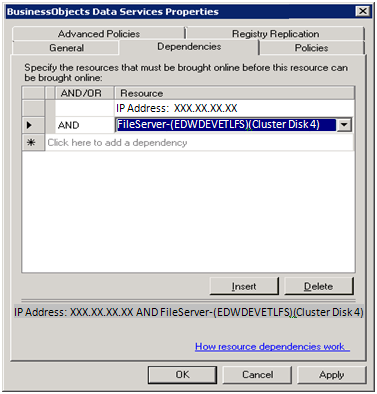
Do not modify the settings in Policies tab.
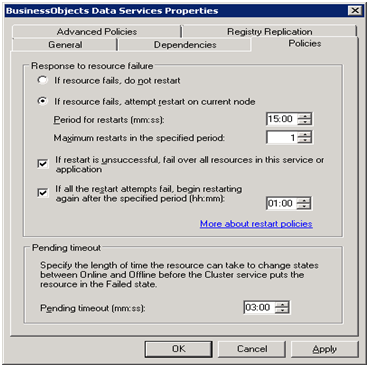
Next in the Advanced Policies tab, check the possible node owners as EDWDEVETL01 and EDWDEVETL02.
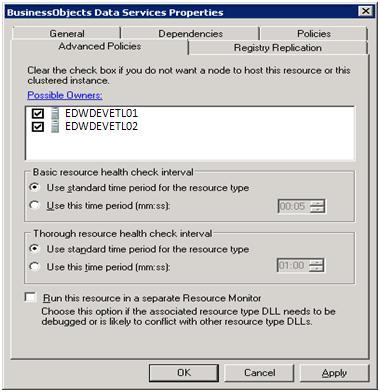
Next click the Apply and OK button. Next Right Click on the generic service and select the option Bring this resource online.
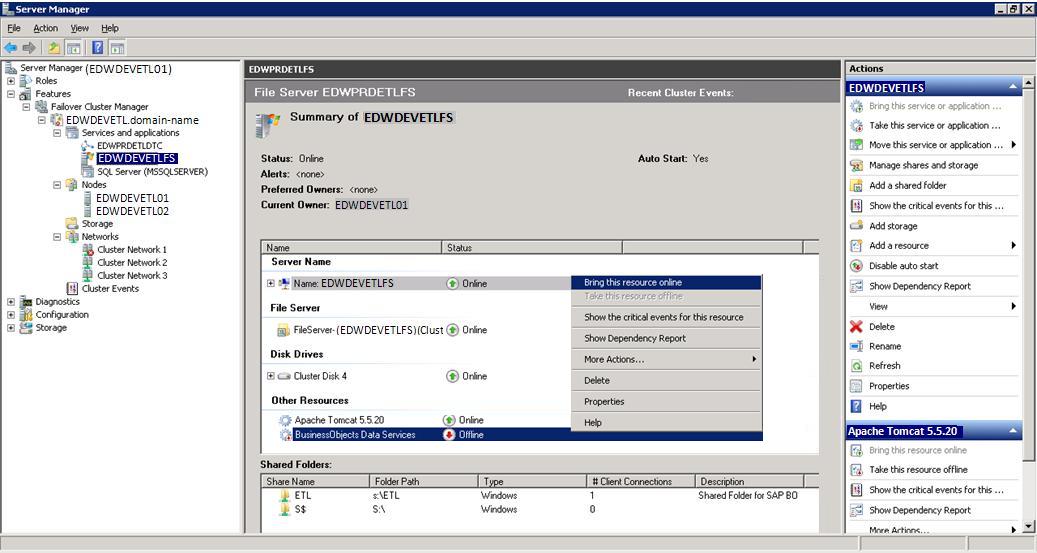
The BusinessObjects Data Services Generic Service is Online, i.e. up and running.
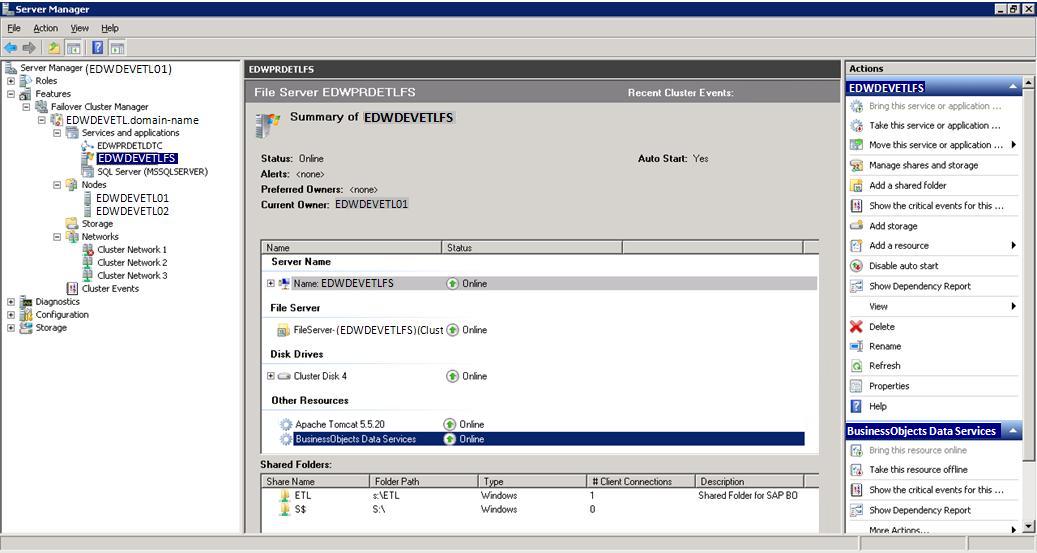
Configure SAP BODS Services In Passive Node:
To achieve SAP BODS failover or high availability the passive node EDWDEVETL02.domain-name need to have two windows services namely tomcat application service and BODS service pointing to the executables in the installed SAN drive S:\ .Restart EDWDEVETL01.domain-name, so that EDWDEVETL02.domain-name will now become the active node, due to windows failover cluster configuration. Next we need to install tomcat and create windows service for it. Also we need another windows service for SAP BODS.
Install Tomcat Service:
Just install only the Tomcat service of BODS in Node2. Next modify line number 16 of the file service.bat in S:\Business Objects\Tomcat55\bin\service.bat
rem Modif GBN(SAP) Le 24/11/2009set JAVA_HOME=S:\Business Objects\javasdkNext Open Windows Command Prompt as Administrator. Change to directory
cd "S:\Business Objects\Tomcat55\bin"
service.bat install BOE120TomcatThe service 'BOE120Tomcat' will be installed and its corresponding windows services will be created.
Add SAP BODS Service:
Open Windows Command Prompt as Administrator. Next create a windows service for BODS pointing to al_jobservice.exe
sc.exe create DI_JOBSERVICE binPath= "S:\Business Objects\BusinessObjects DataServices\bin\al_jobservice.exe" DisplayName= "BusinessObjects Data Services"Finally Copy the folders SAP BusinessObjects XI 3.2 and Tomcat from EDWDEVETL01.domain-name in the location C:\ProgramData\Microsoft\Windows\Start Menu\Programs to EDWDEVETL02.domain-name. Finally now the Business Objects Data Services Cluster is available.
Note: Remember to enter the Cluster Network Name in the Server Manager under the Windows cluster settings as EDWDEVETL.
Apart from enjoying Windows Cluster Services High Availability feature of Active-Passive mode, SAP BODS also supports another method of HA called Job Server Group.
For ease of understanding install BODS on both the servers in their respectively local drive. Next in Management Console Configure the Job Servers in a Job Server Group. We can obtain HA, Load balancing with this method of Job Server Group Active-Active Installation method.

