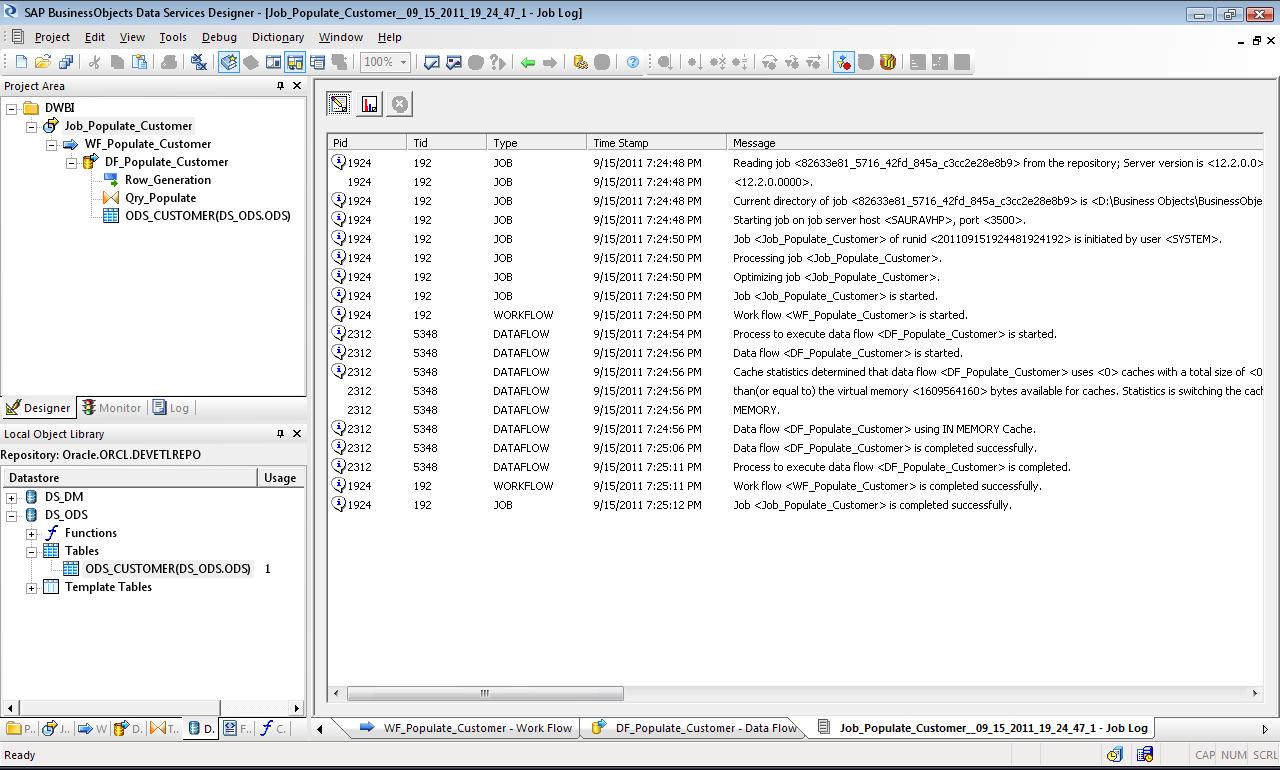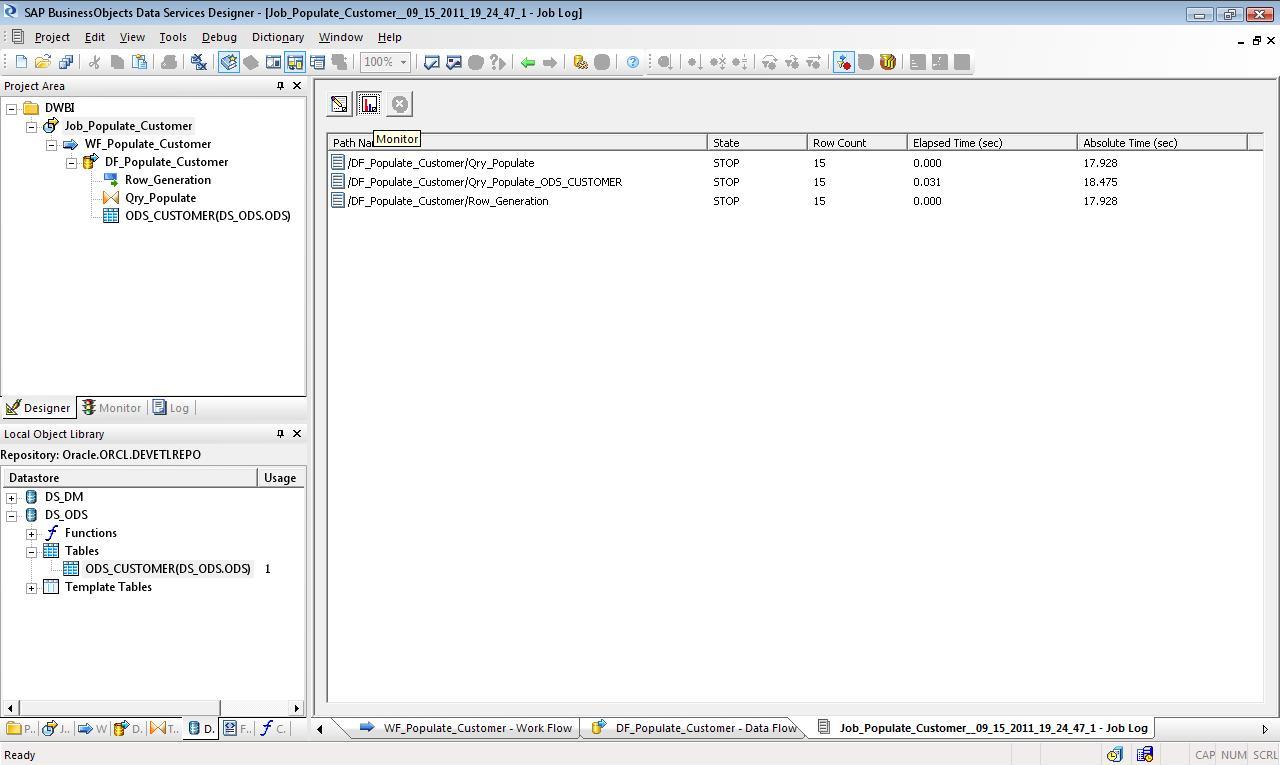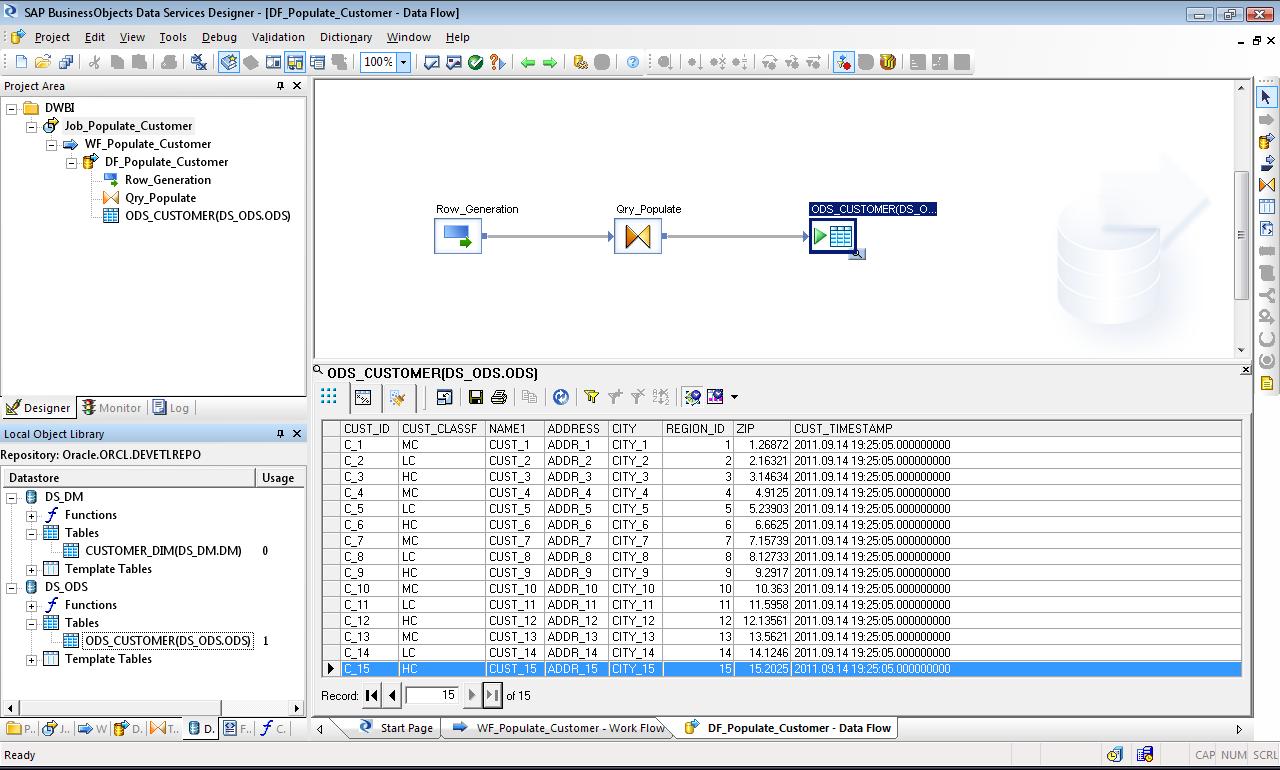Getting Started SAP BODS
This article is a step by step guide to learn the basic of SAP BODS. Starting from the Basic we will cover the essential topics like SCD implementation, Fact loading, CDC Mechanisms, Persistent Cache, Substitution Parameters, Variables and Parameters, Data Quality and many more.
Getting Started with SAP BODS DESIGNER
After BODS Installation, let us try to look at the basics of creating Project, Datastore, Import Table, Batch Job, Workflow, Dataflow and executing a simple Job.
Now we will go step by step after loging into the SAP BODS Designer Console. Here the given screen-shots are self explanatory.
CREATE PROJECT
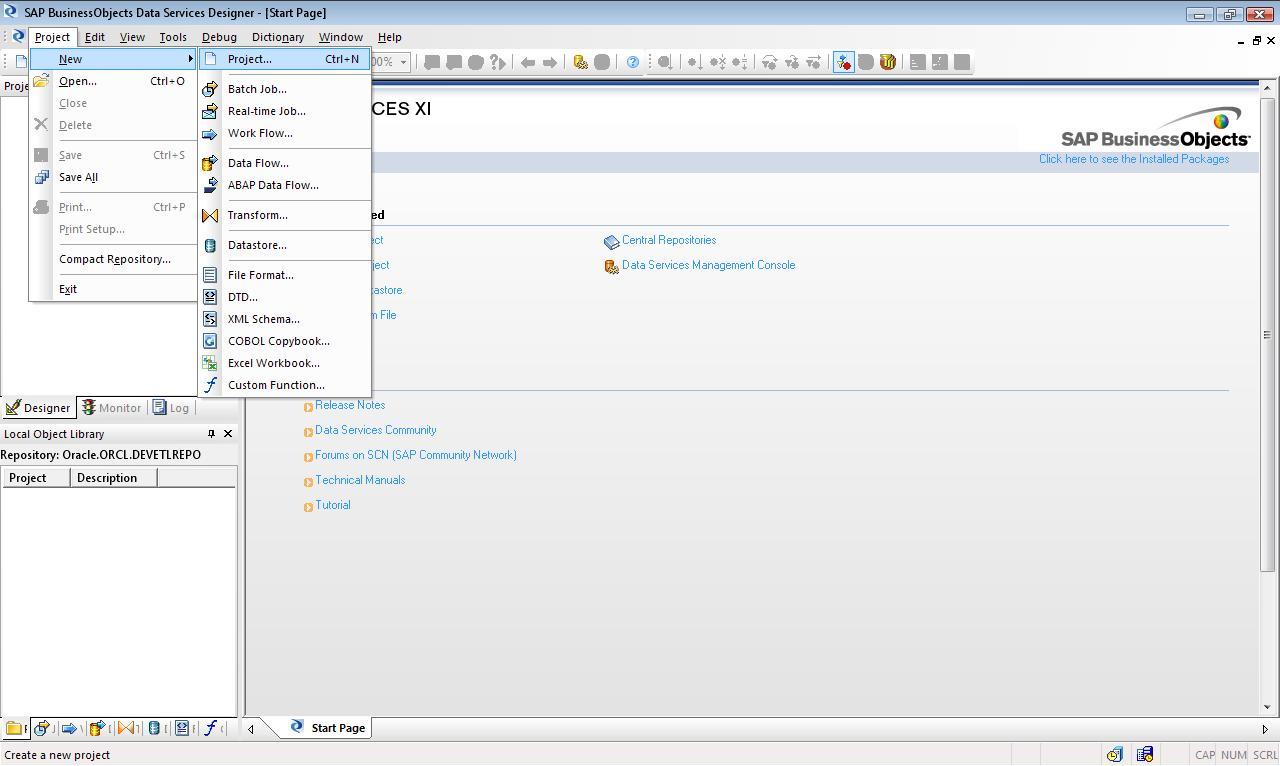
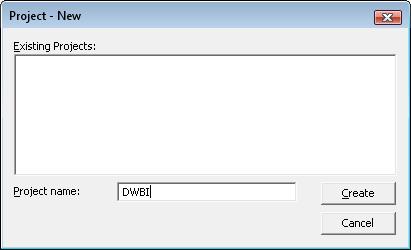
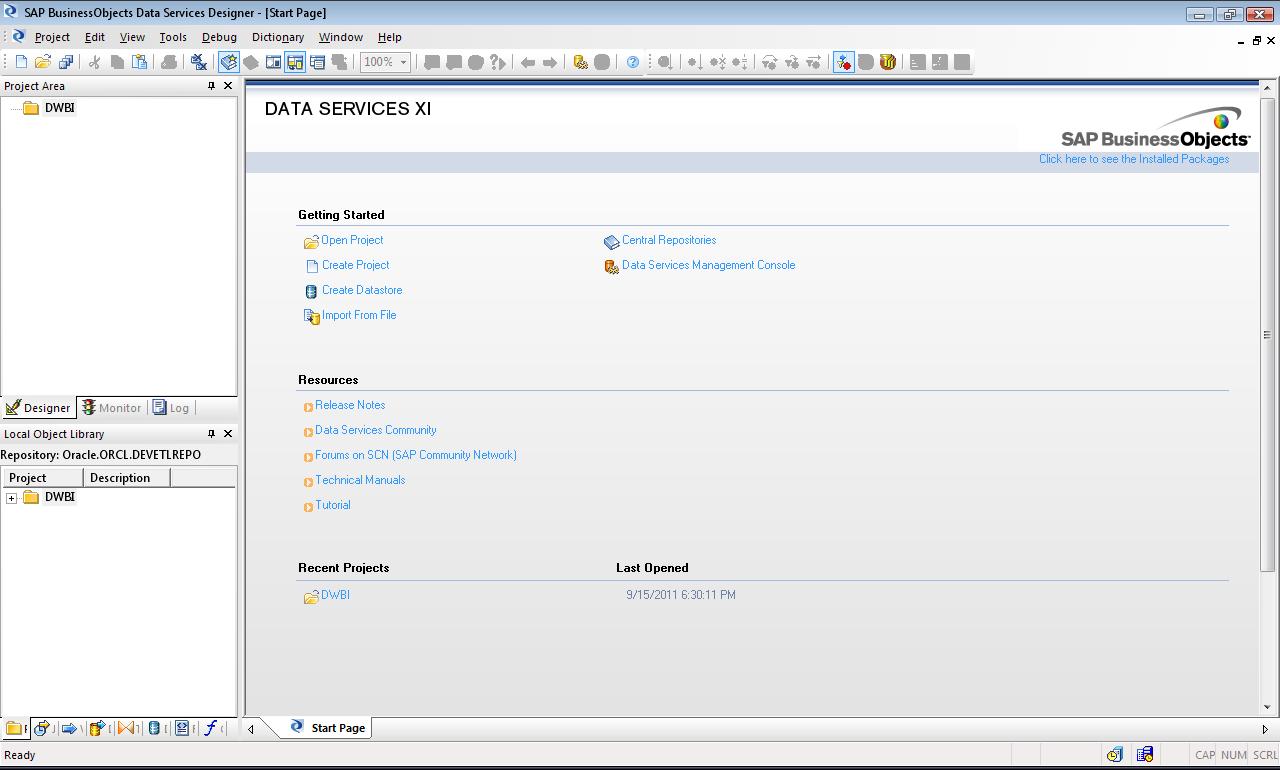
CREATE DATASTORE
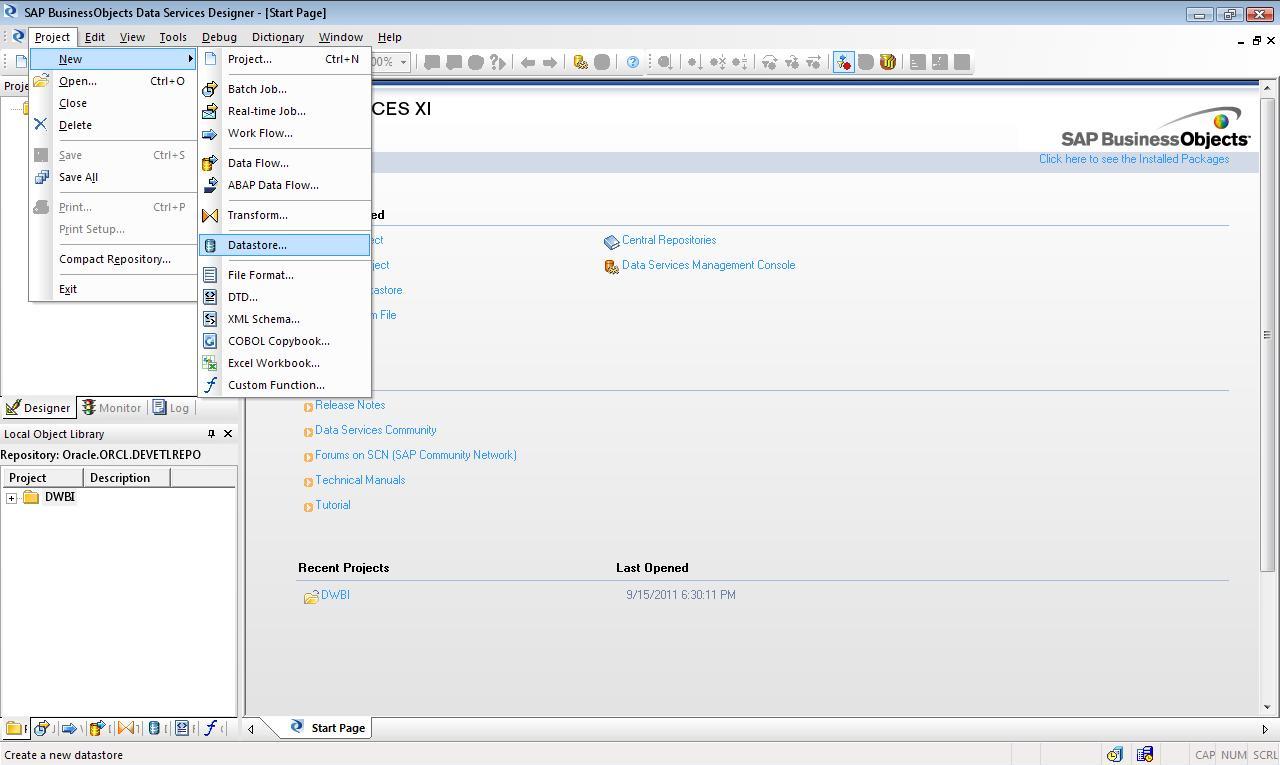
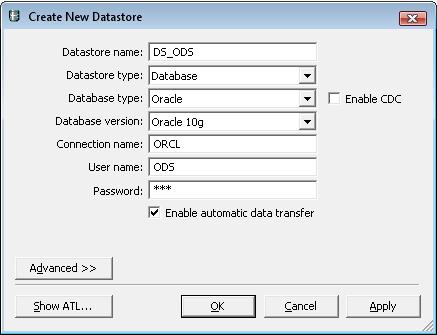
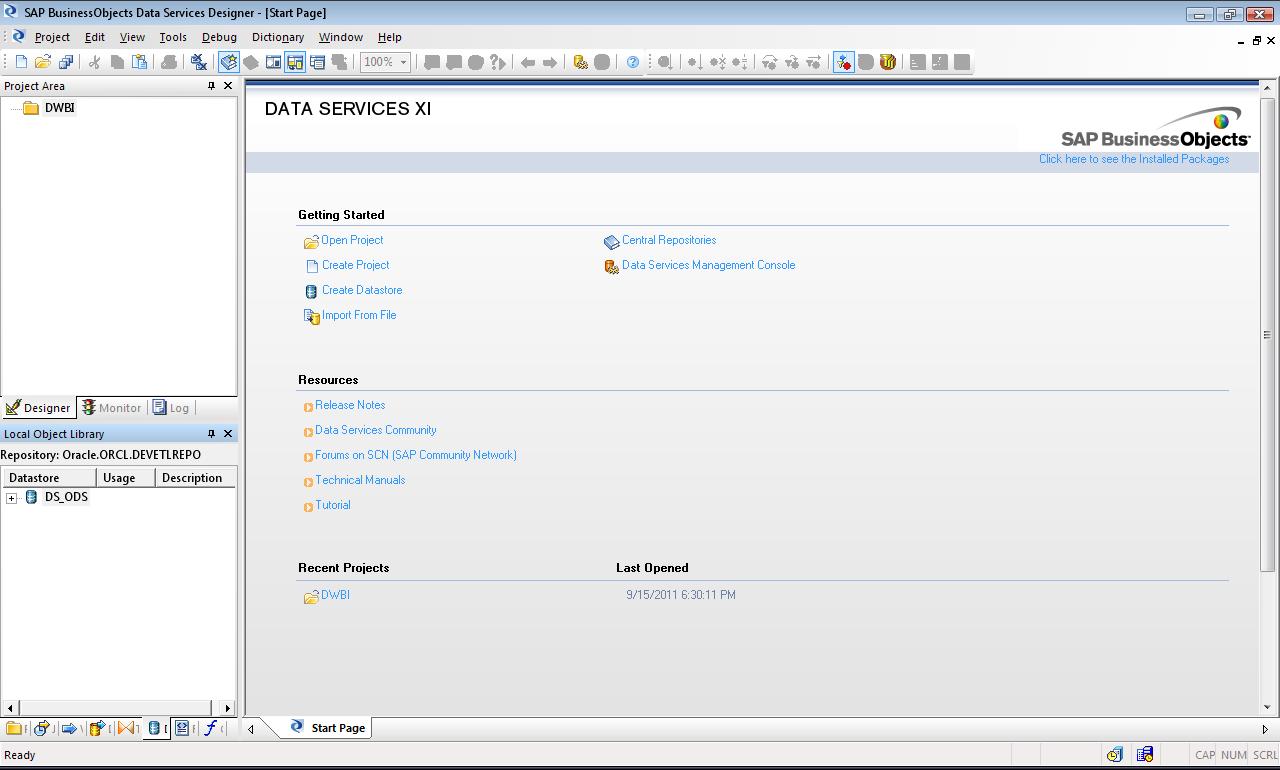
IMPORT DATASTORE TABLE BY NAME
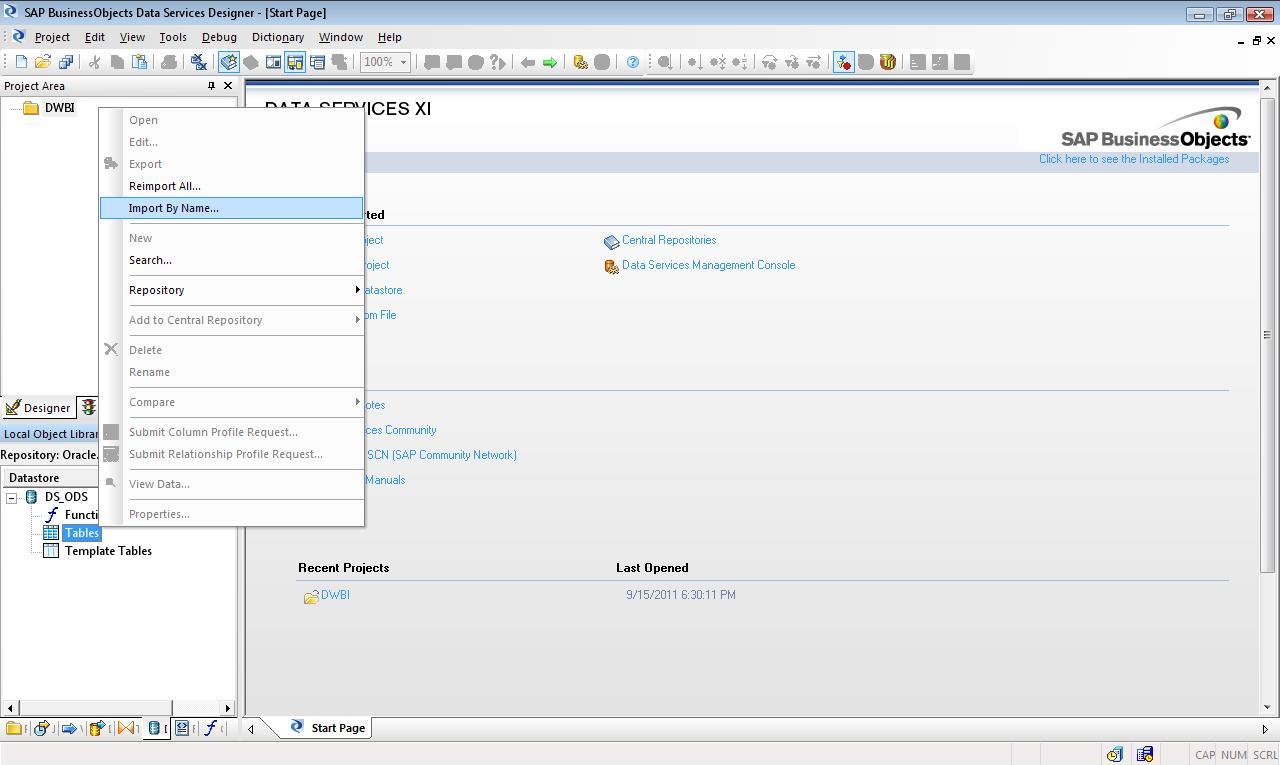
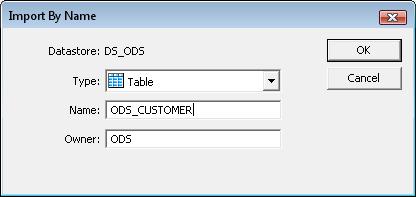
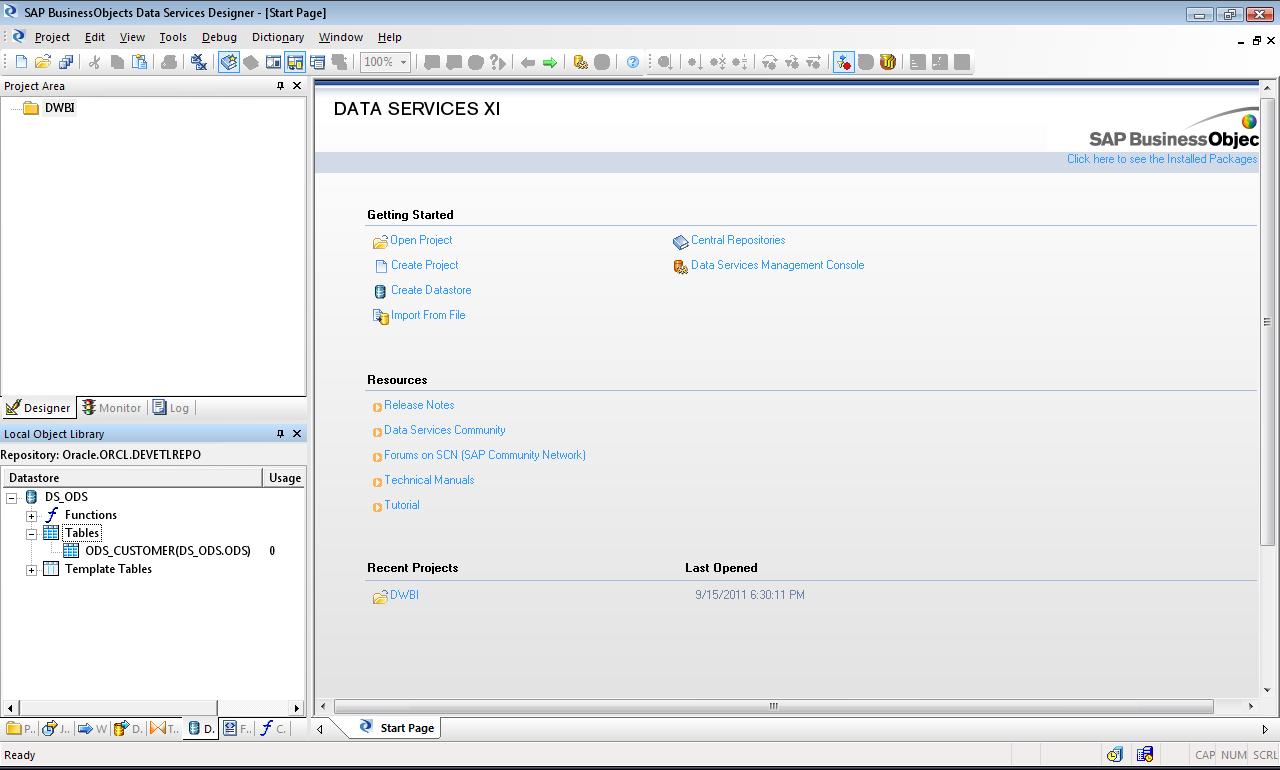
CREATE NEW BATCH JOB
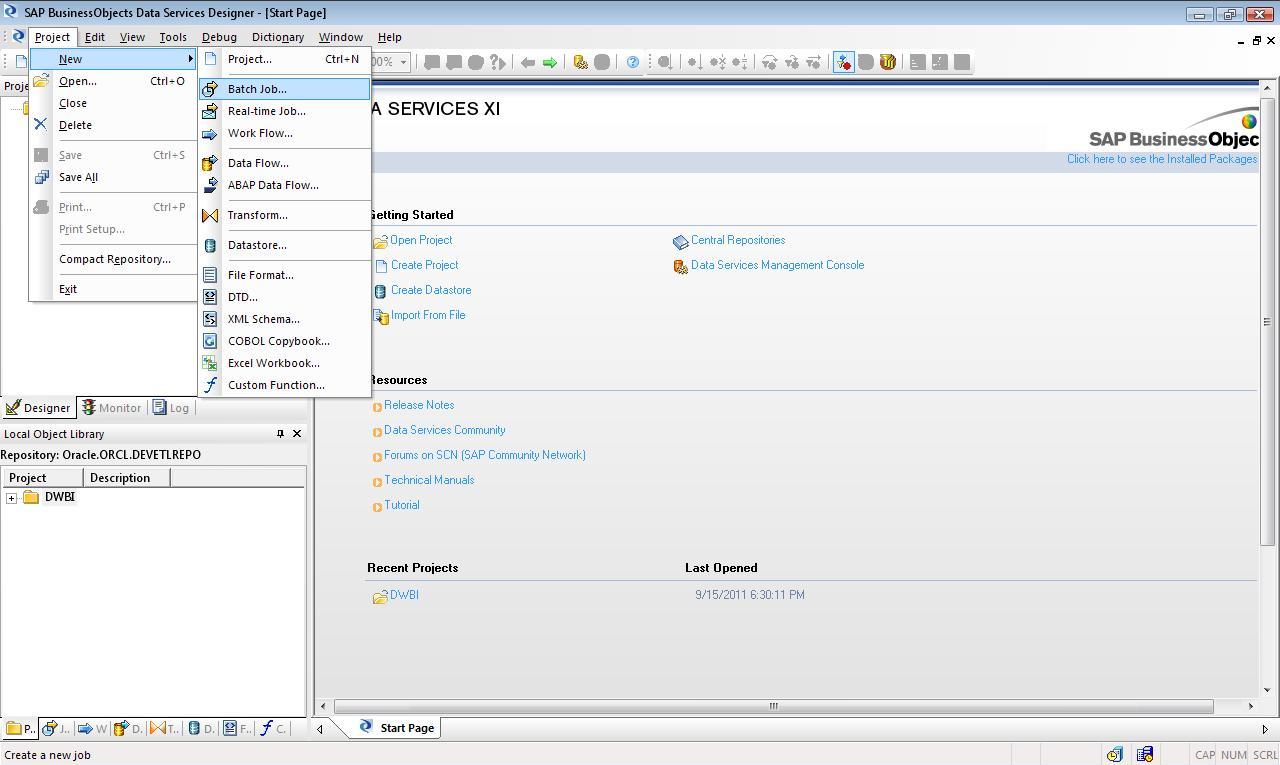
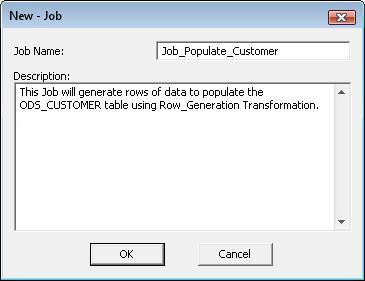
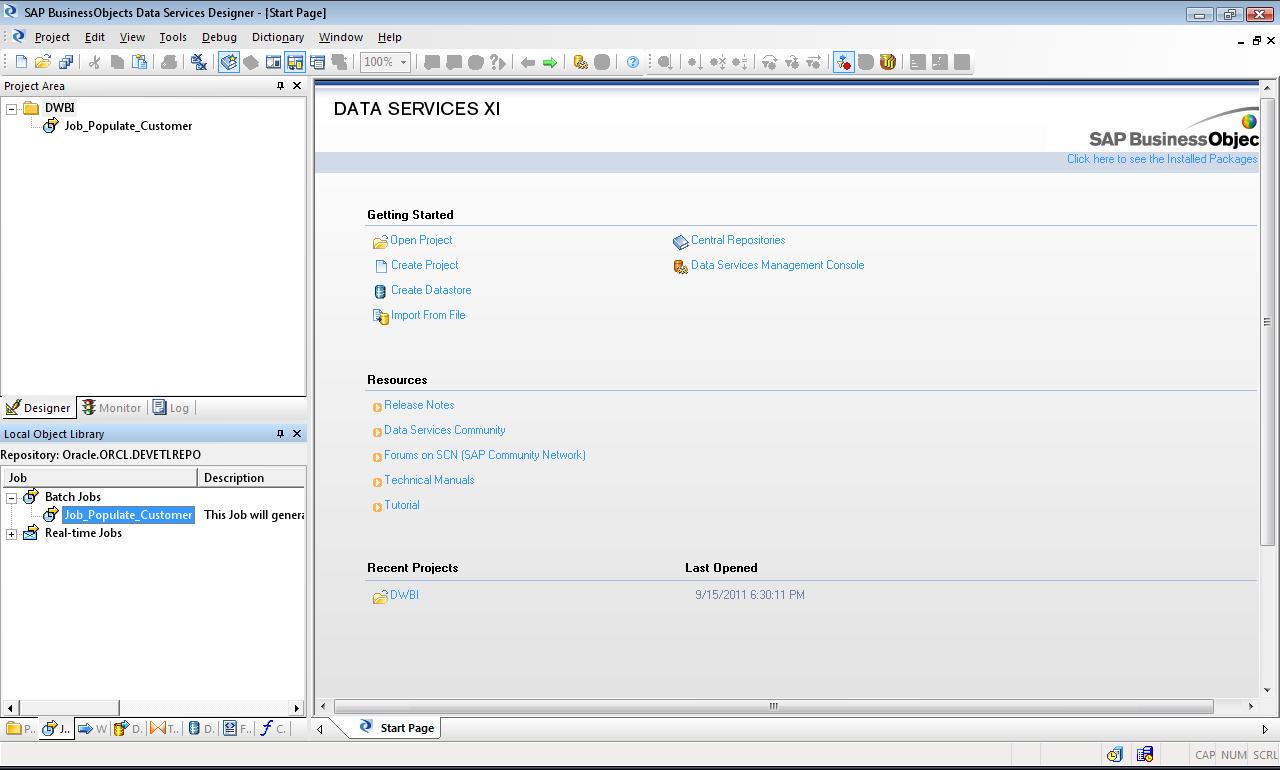
CREATE GLOBAL VARIABLE
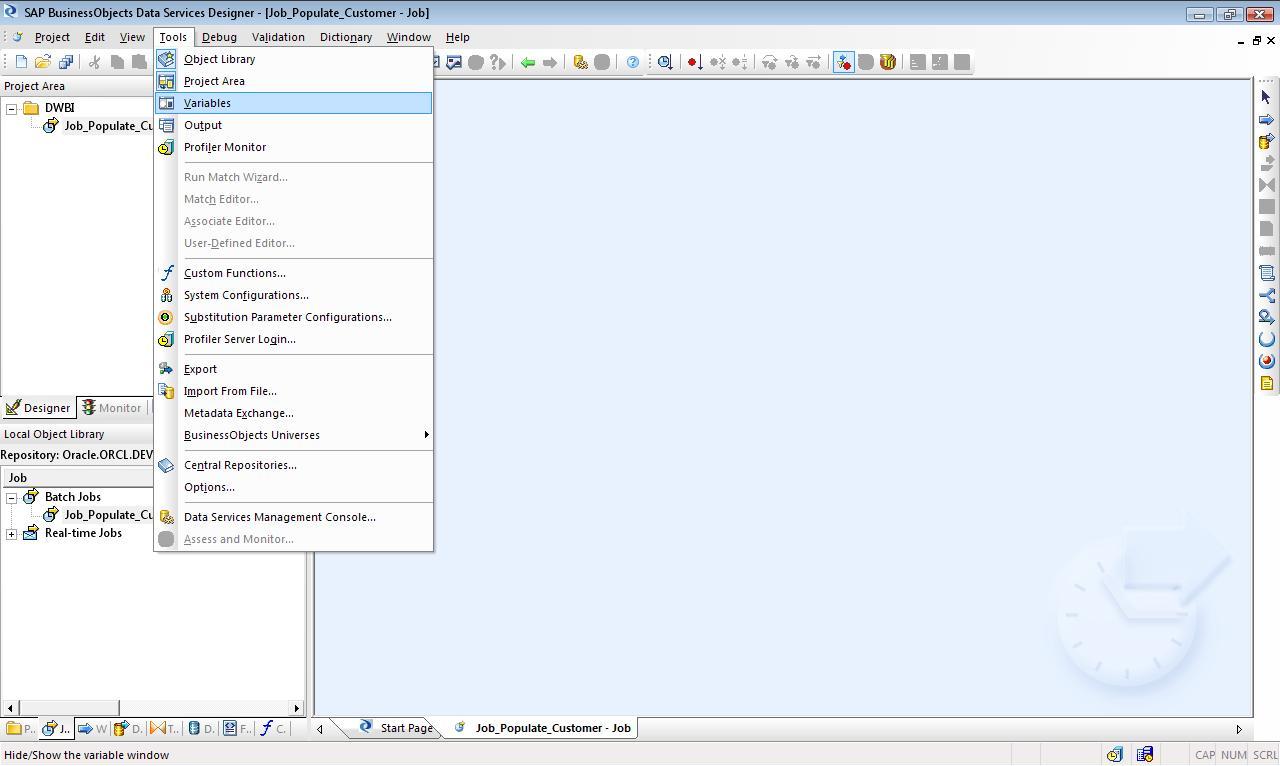
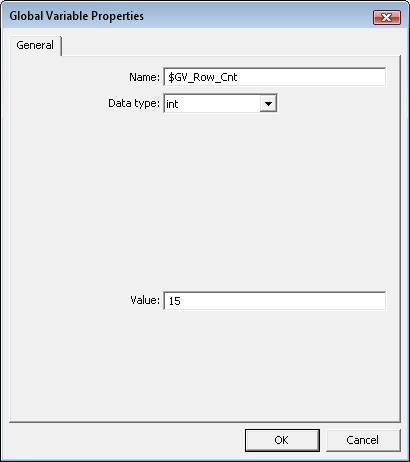
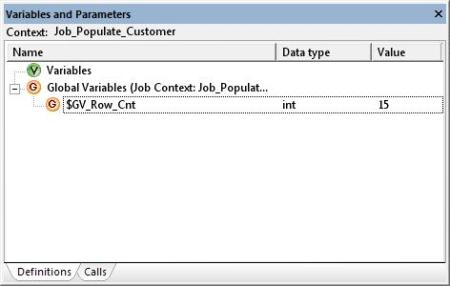
ADD WORKFLOW
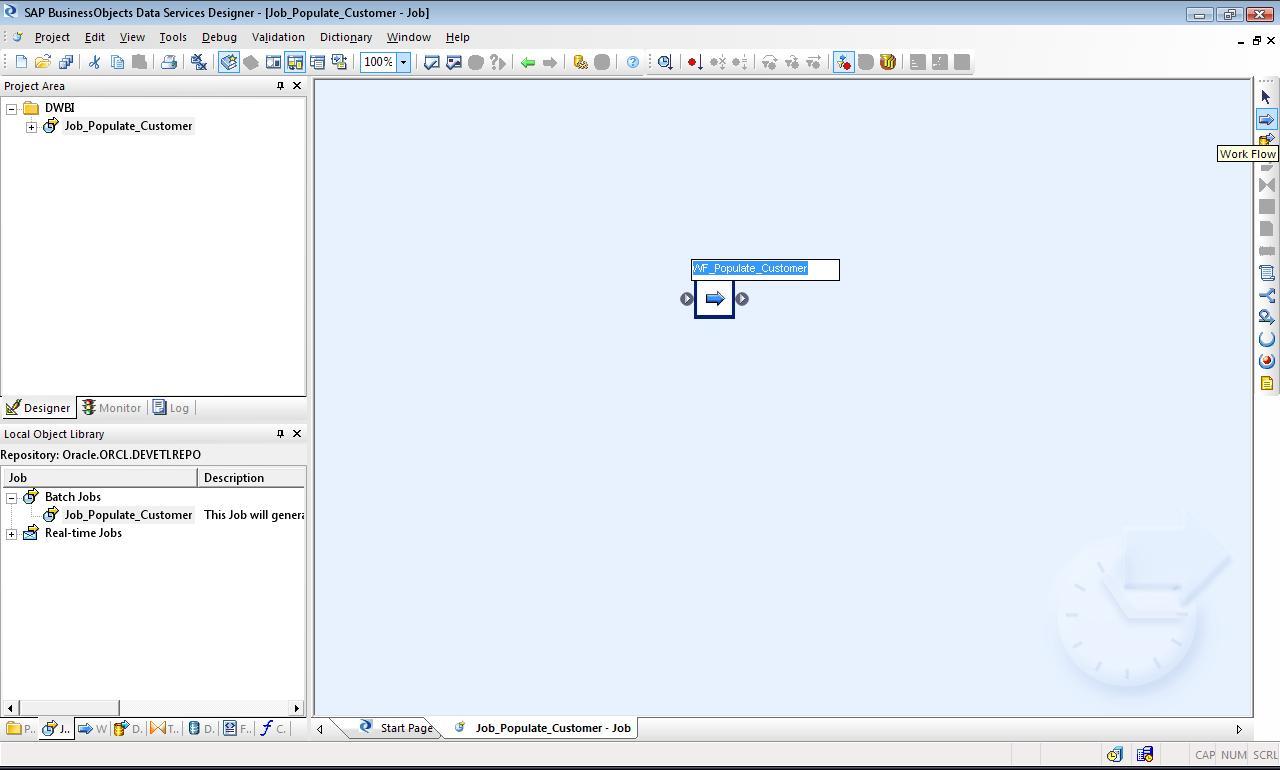
ADD DATAFLOW
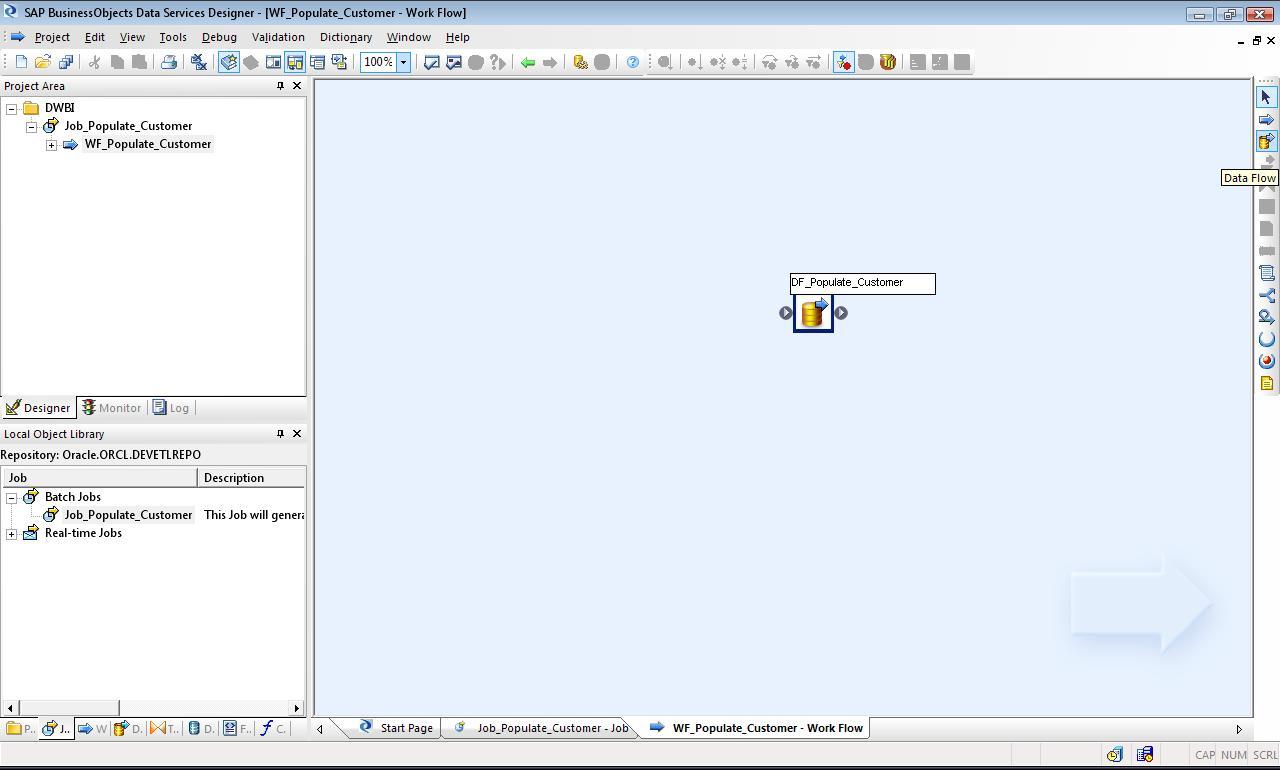
Now we will create a simple Mapping or Dataflow.
ADD ROW GENERATION TRANSFORM
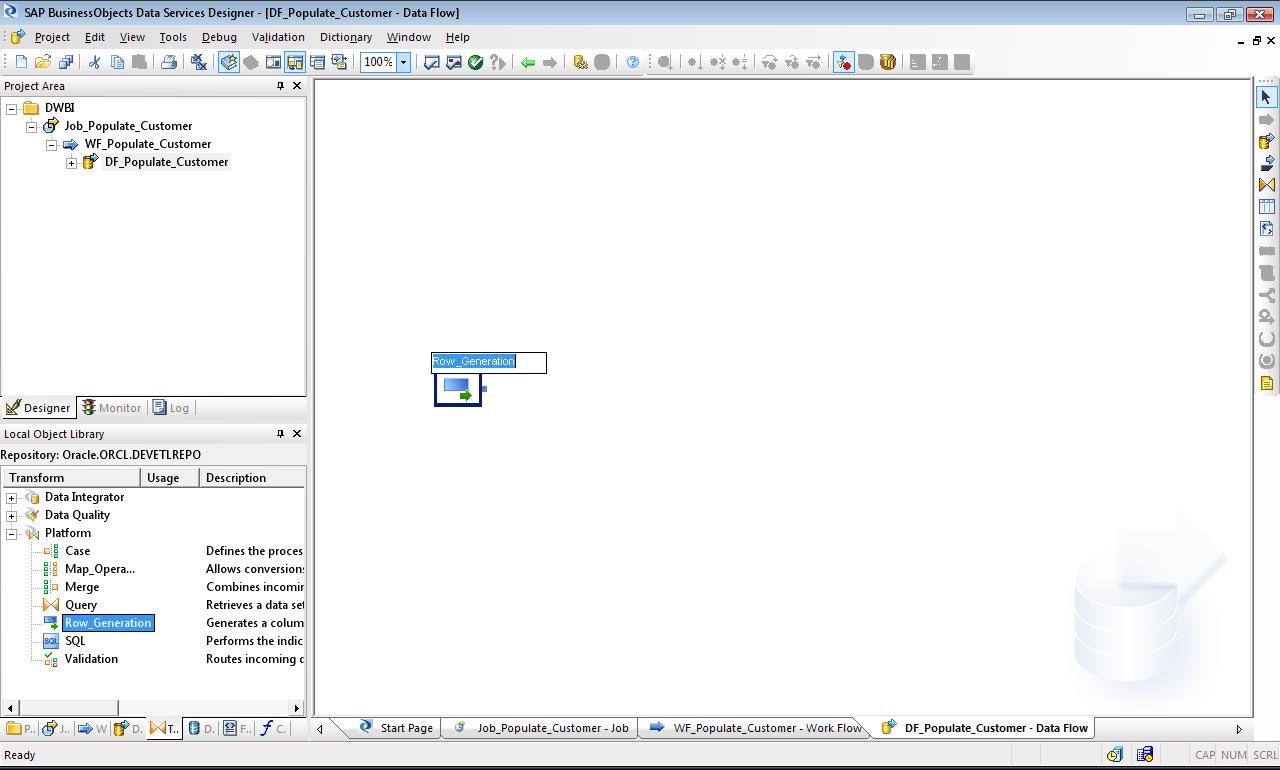
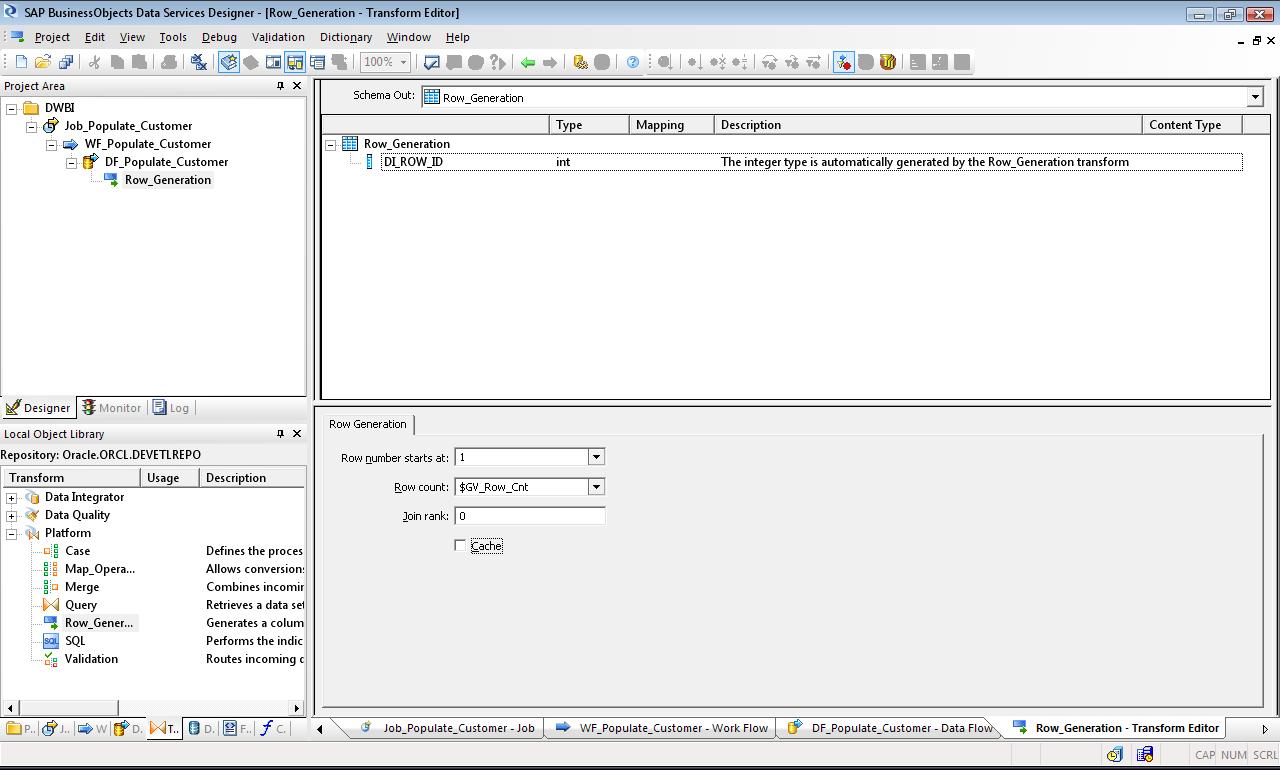
ADD QUERY TRANSFORM
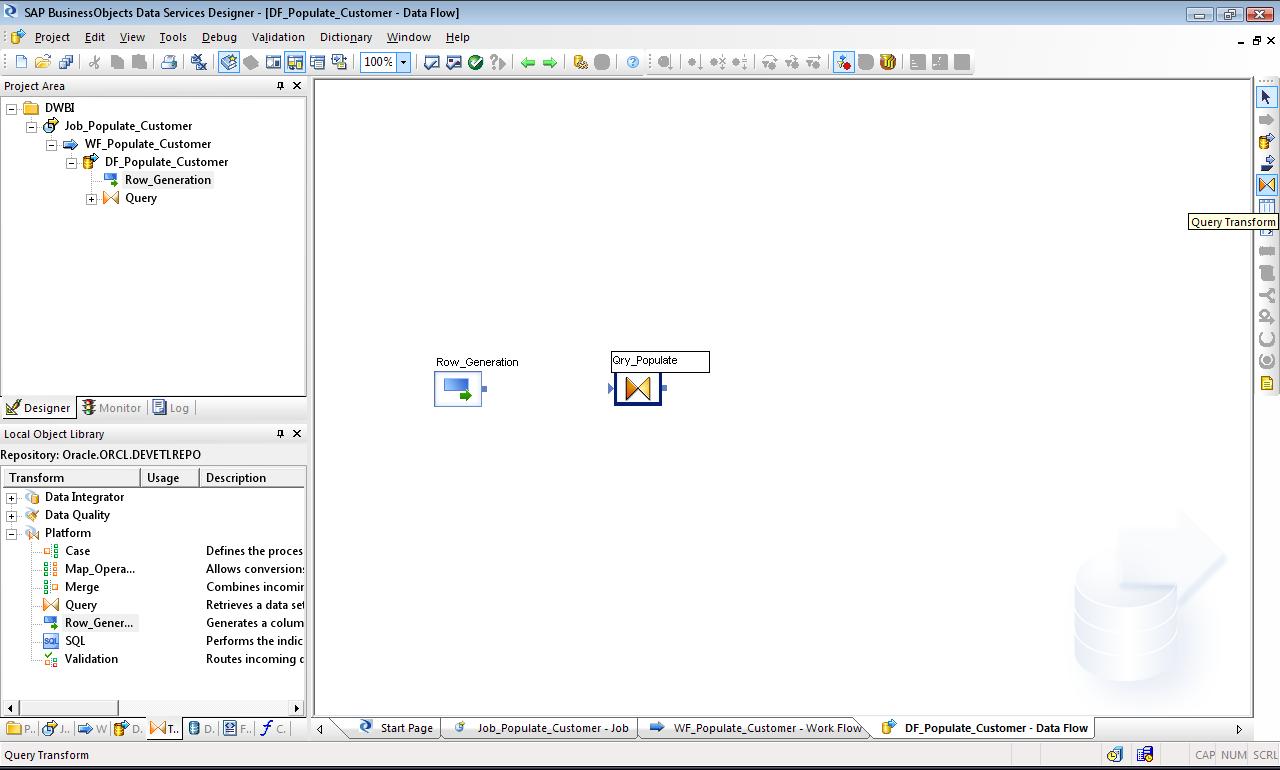
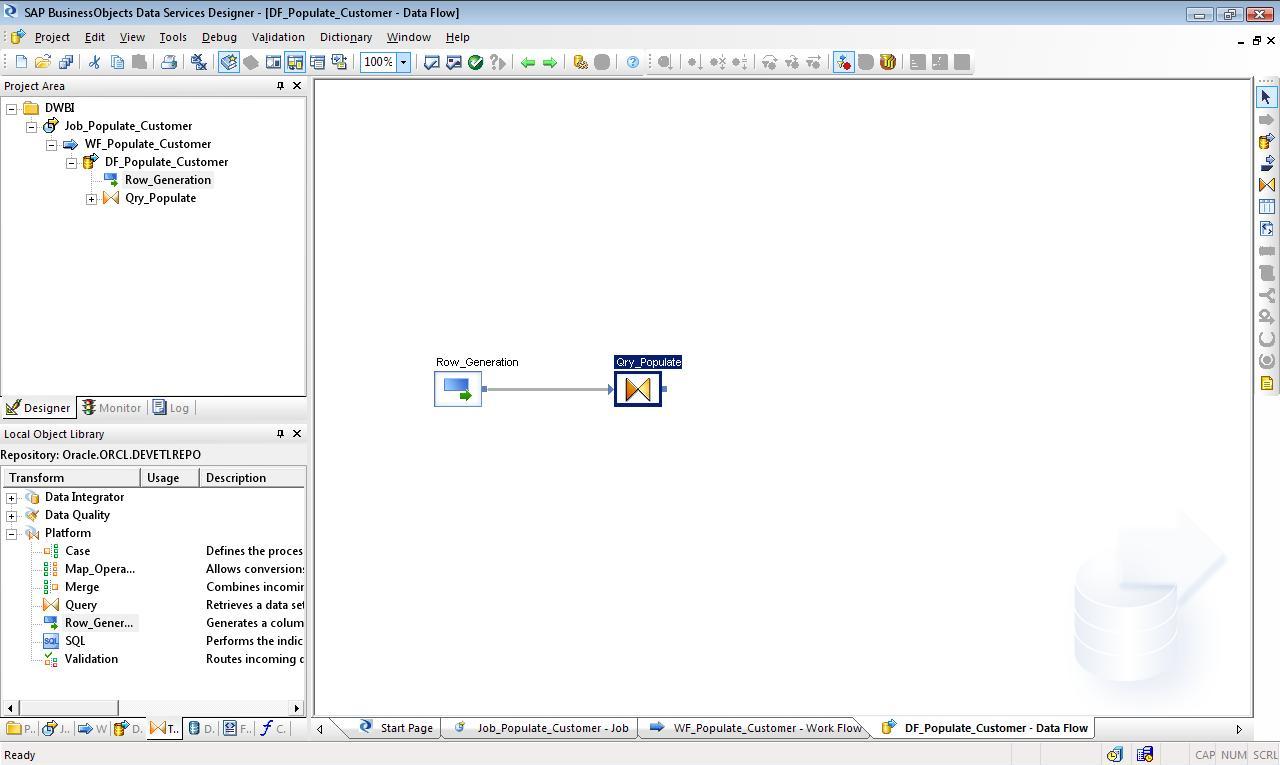
ADD TARGET TABLE TO DATAFLOW
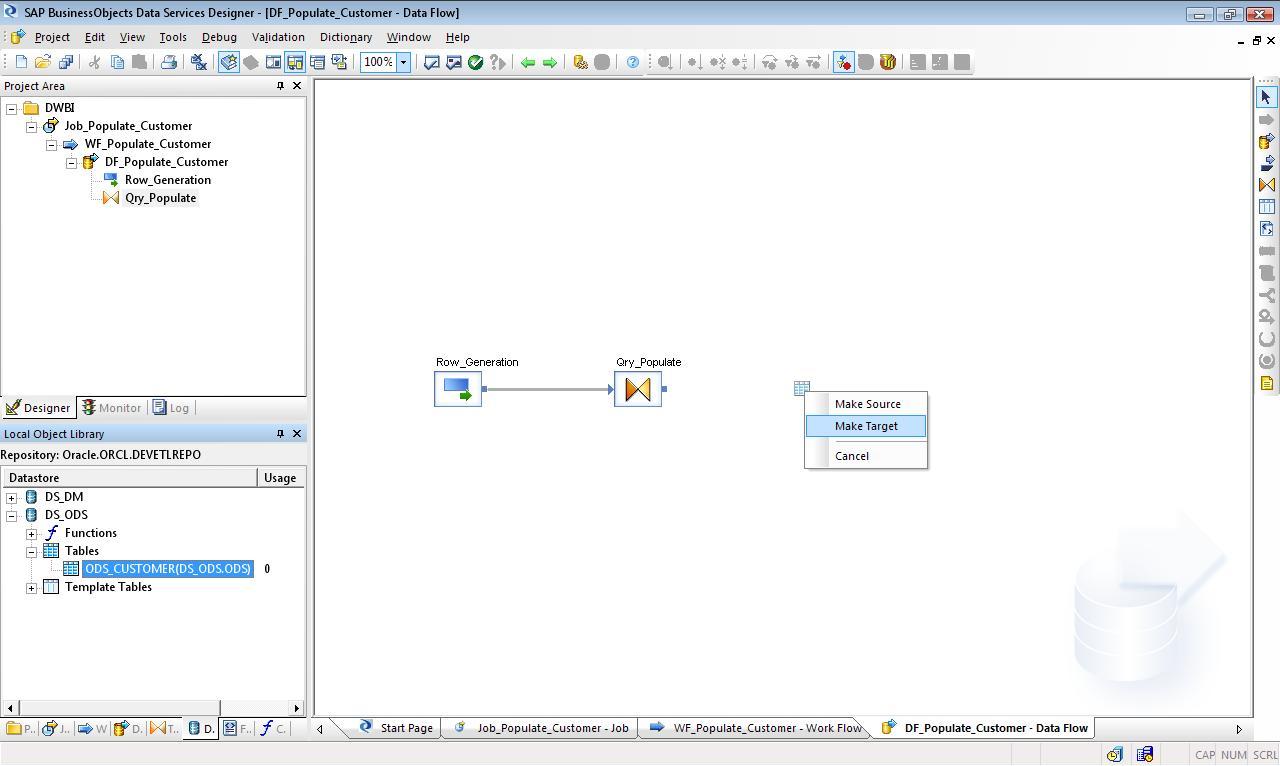
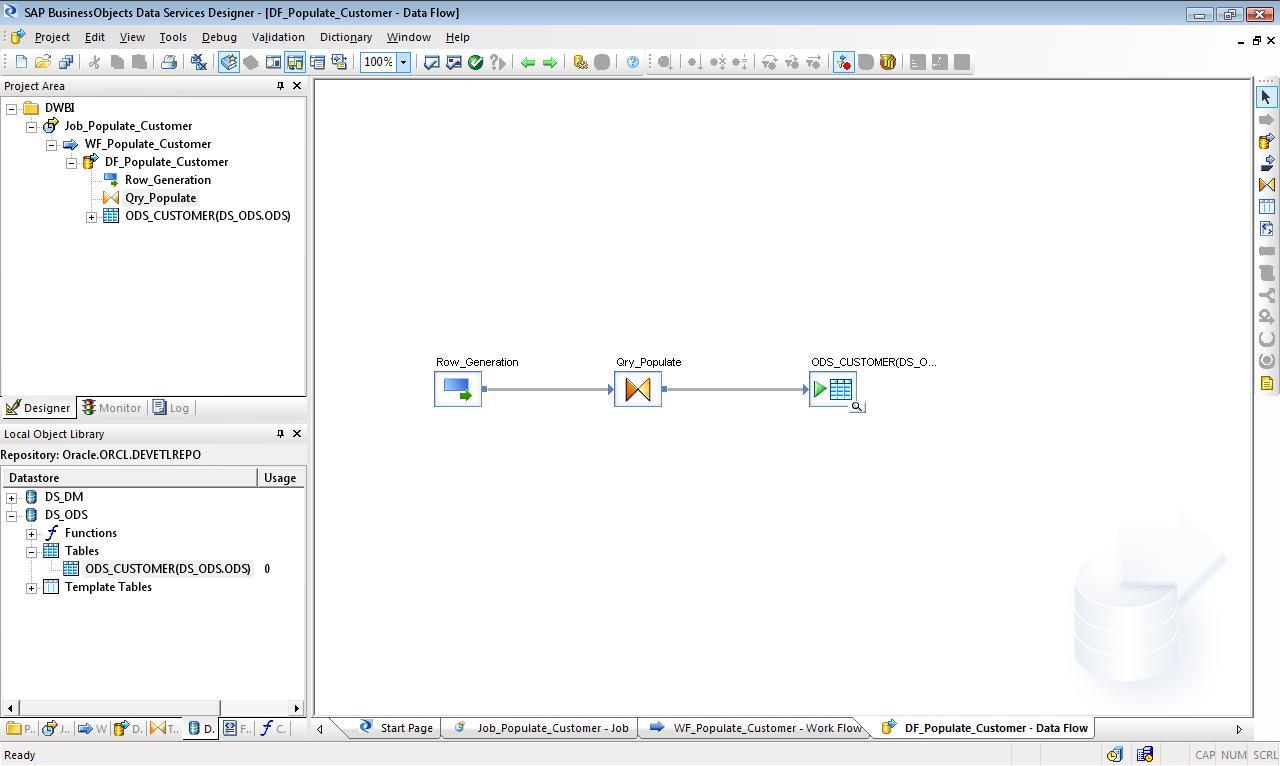
TABLE AND TRANSFORM PROPERTIES
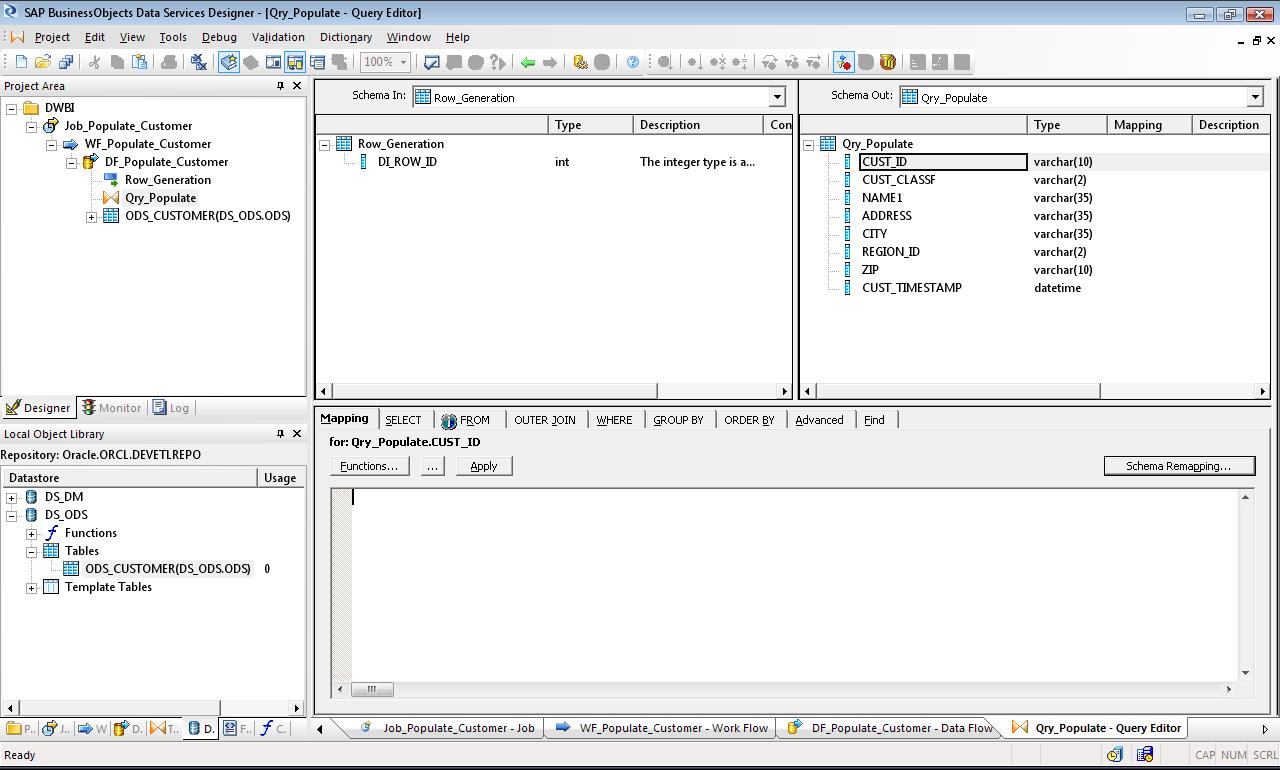
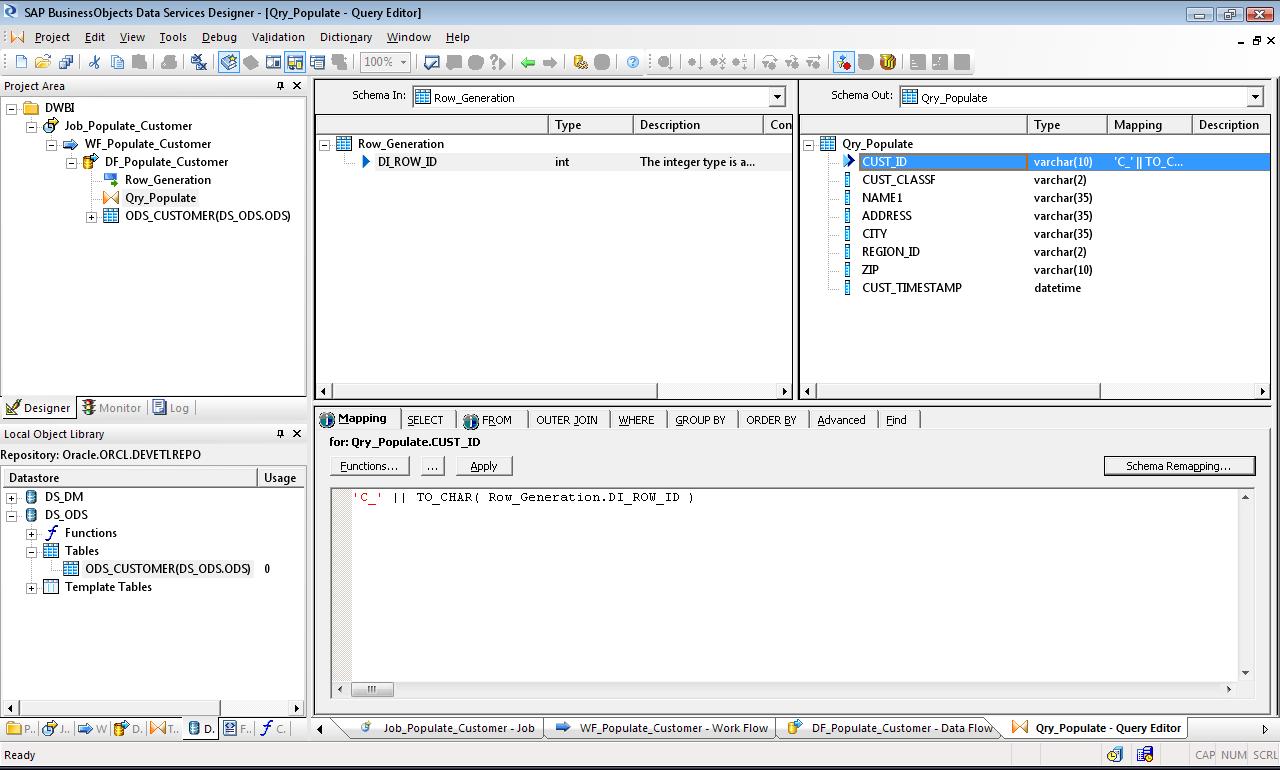
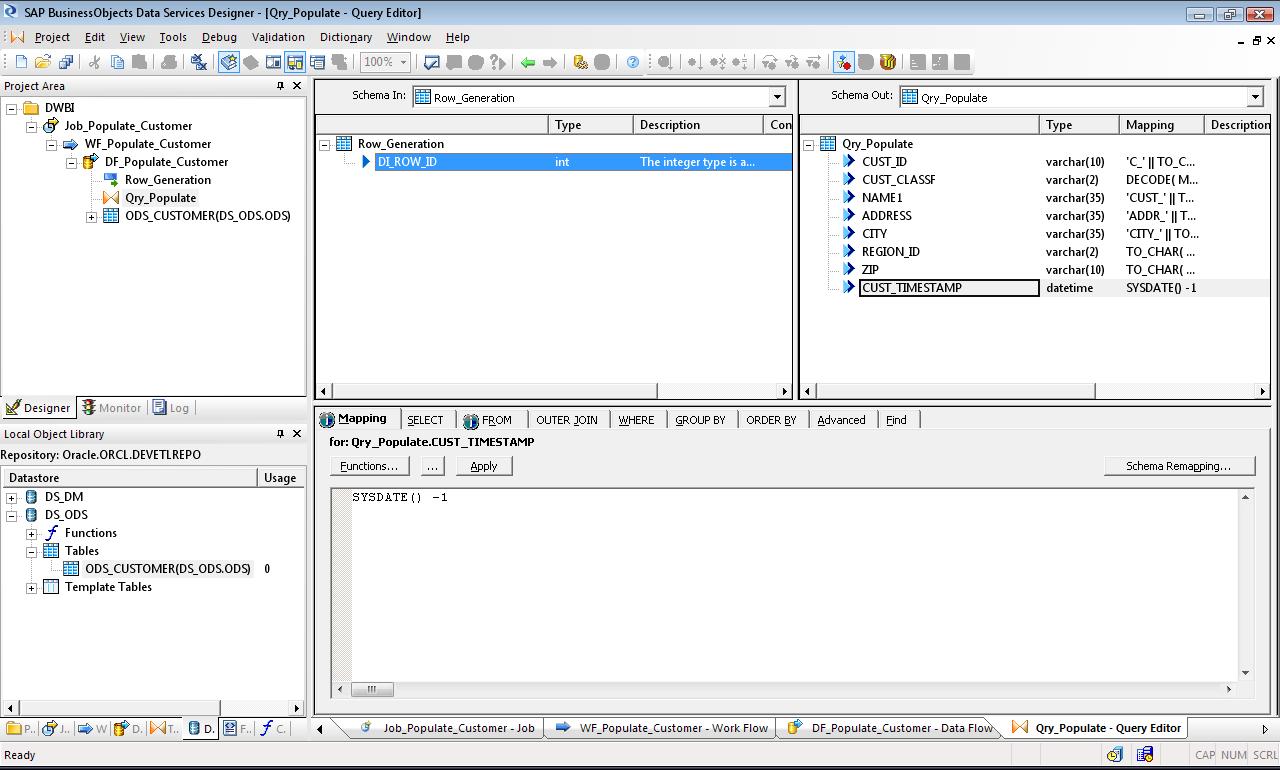
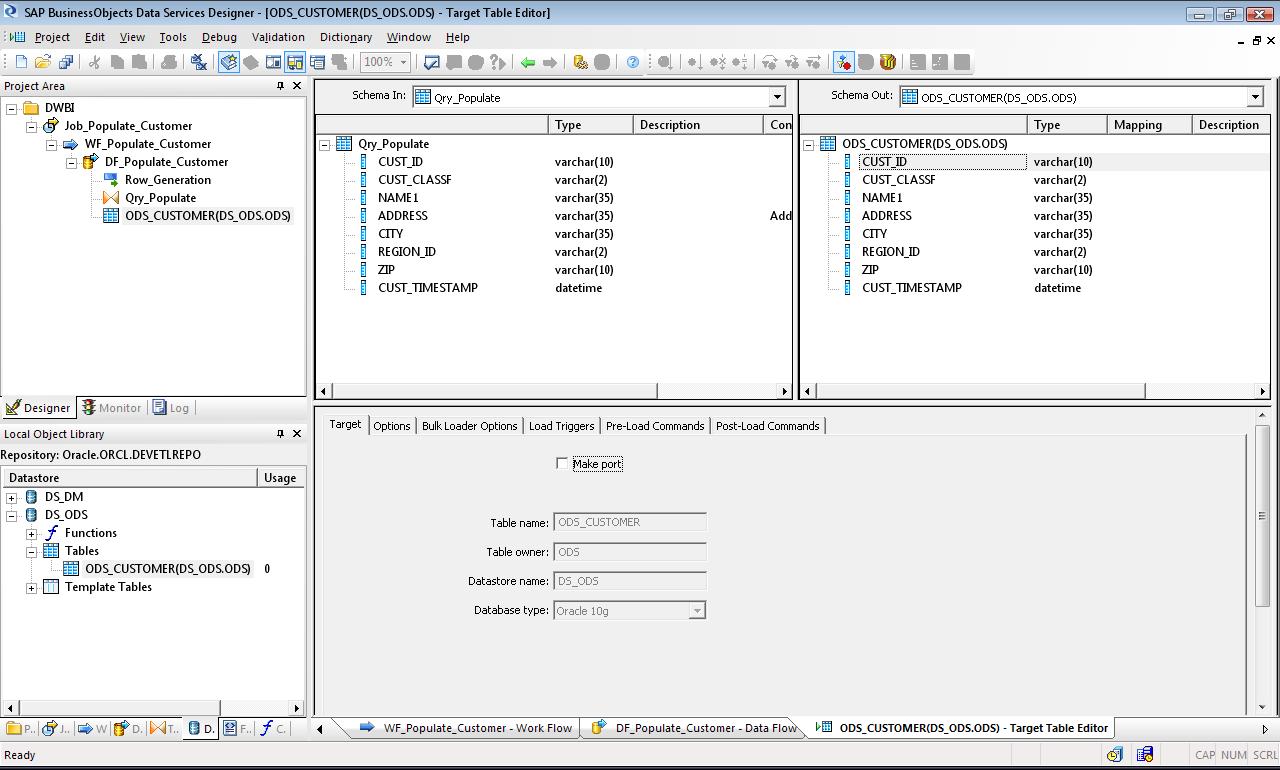
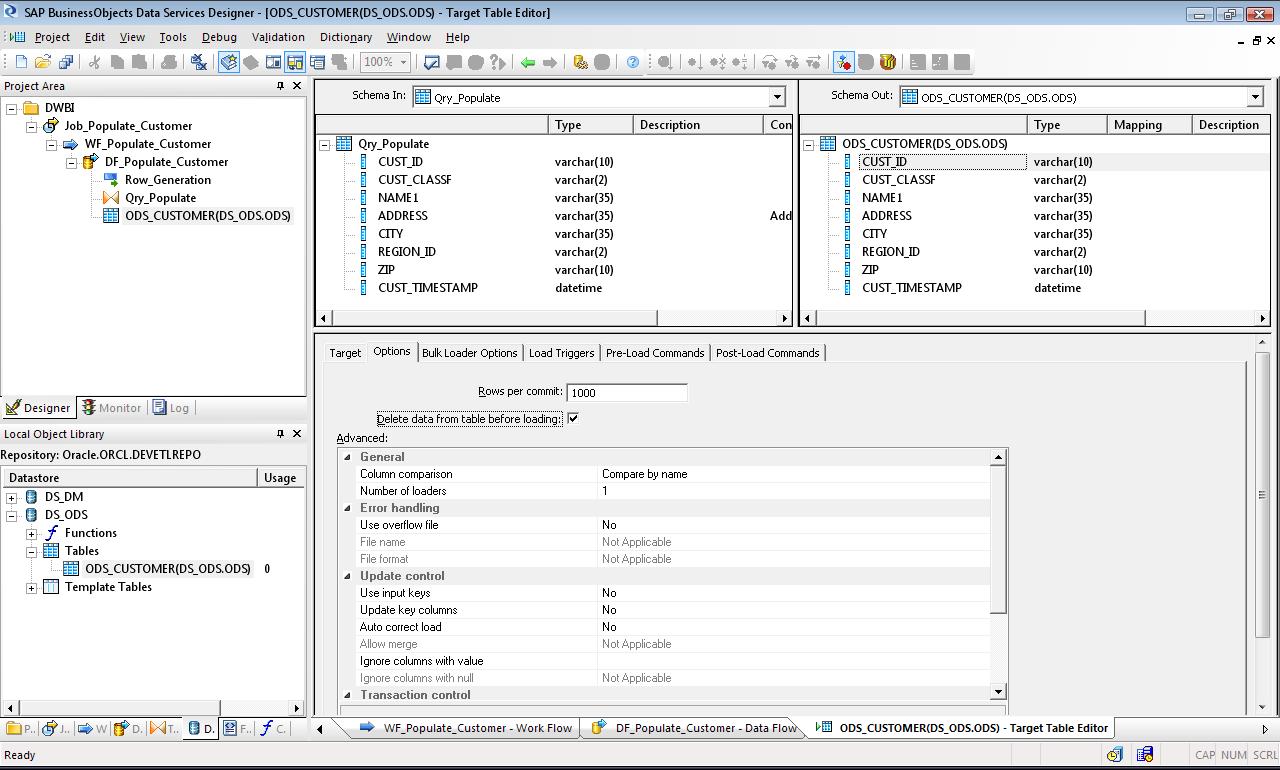
VALIDATE AND SAVE OBJECTS TO METADATA REPOSITORY
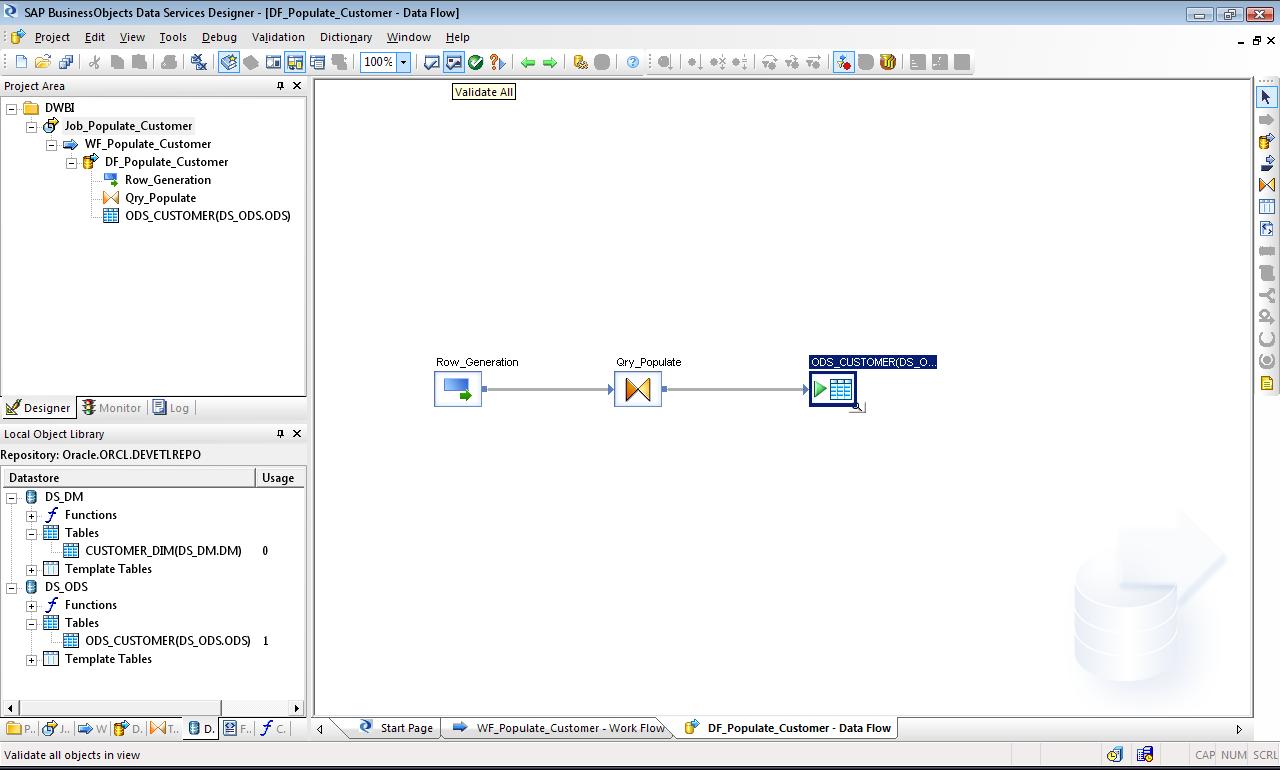
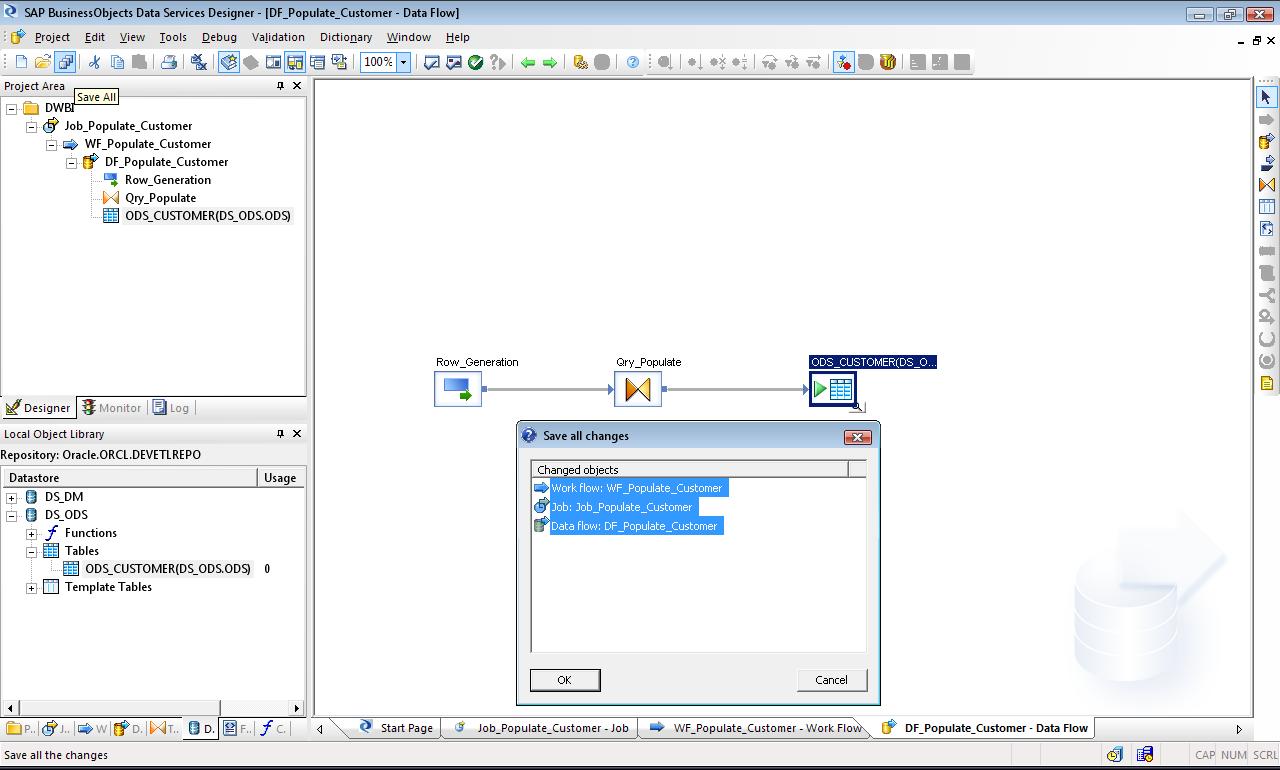
EXECUTE BATCH JOB
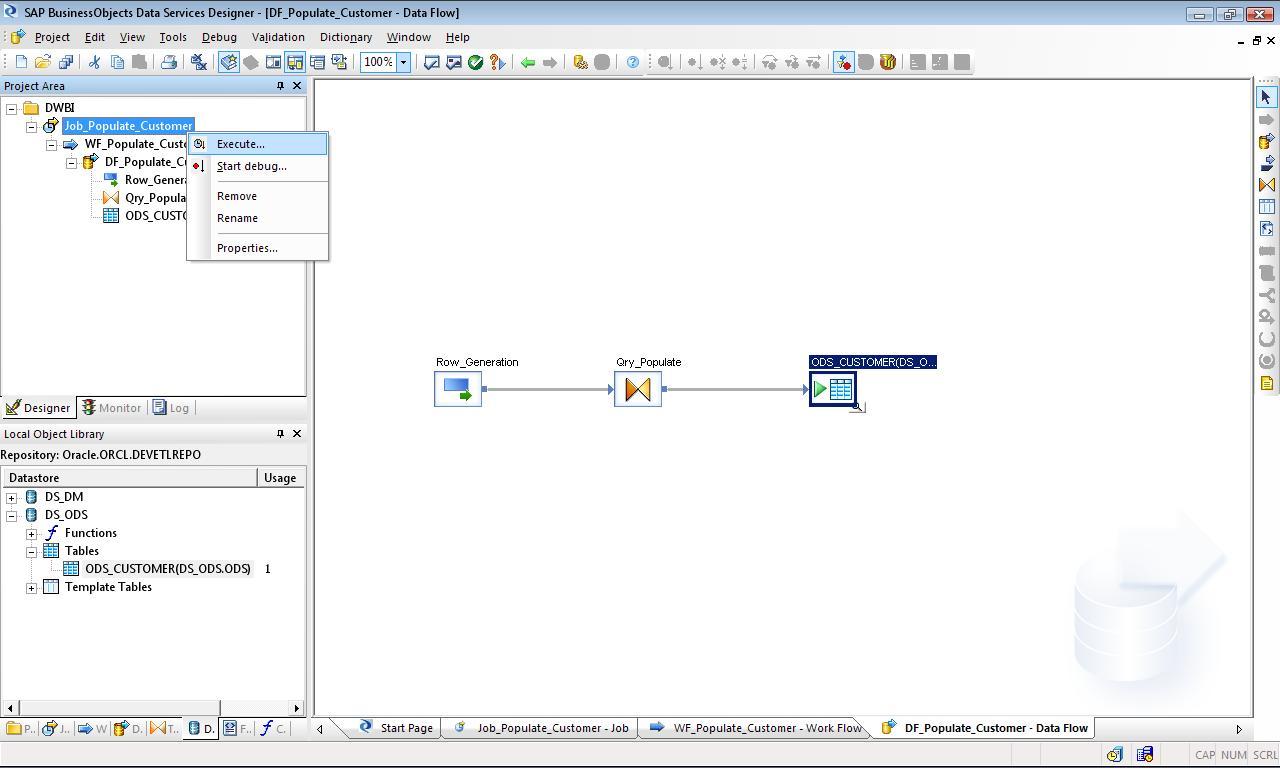
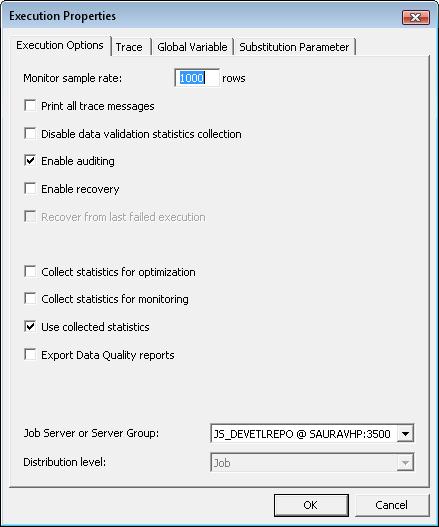
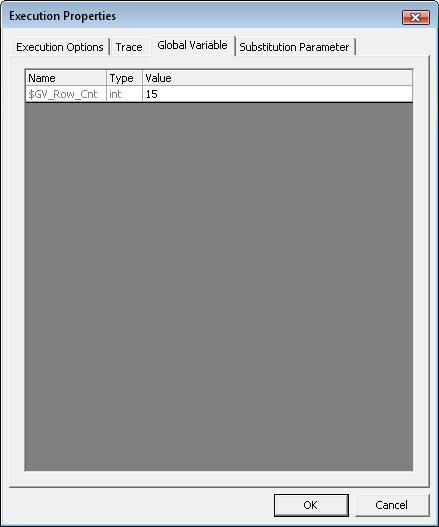
CHECK DATA TO VALIDATE SUCCESSFUL JOB RUN