Conditional Column Hiding in BO 3.1 Webi Report
In several reporting scenarios, BO developers may require to hide columns in a block based on specific conditions. This article will illustrate an example for doing this.
We will be using the standard efashion universe. We have developed a report with Store Name, Lines, Quantity Sold and Sales Revenue with a filter
Lines = 'Accessories' in Query panel. The report will look as below.
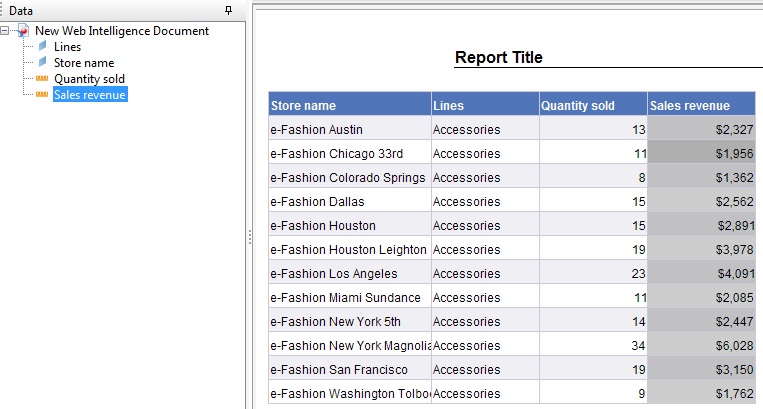
Now, I want that the Sales Revenue column will only be displayed, when the Lines is ‘Accessories’. For all other lines, this column will be hidden. To achieve this, the steps will be:
- Click on the Sales Revenue column and modify the formula for the column(=[Sales Revenue] initially) in the function panel as:
= If( [Lines] = ”Accessories” ; [Sales Revenue] ; hide )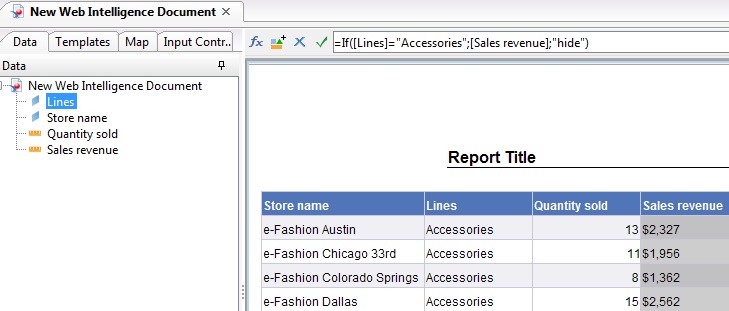
- Click on the header of the column and modify its formula as:
= If( [Lines] = "Accessories" ; NameOf( [Sales Revenue] ) ; "hide" )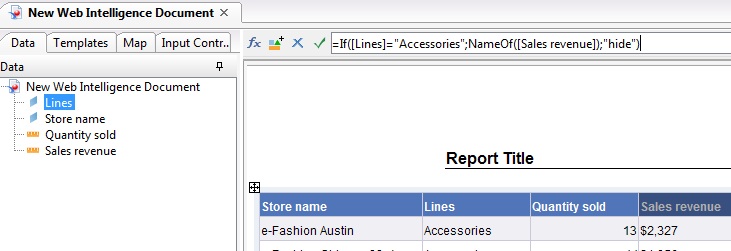
- Now create an alerter and put the condition as Cell Contents Equal to hide
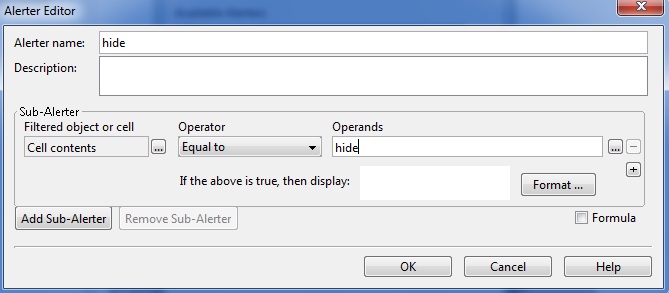
- Click on Format and set the font, background and the borders as colorless
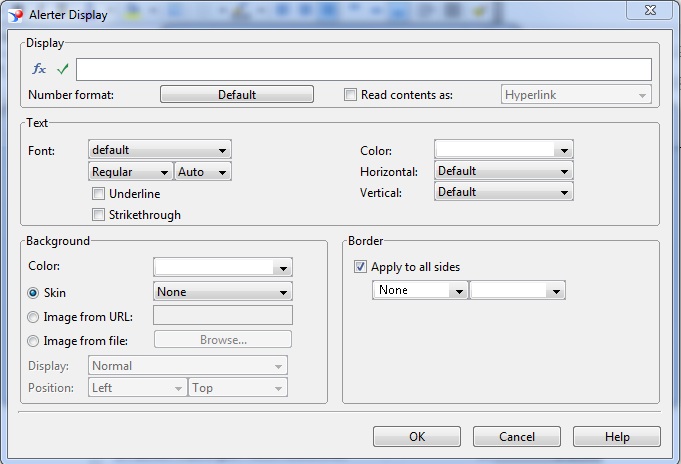
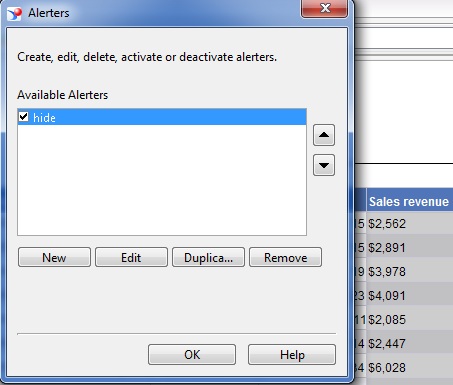
- Now refresh the report and change the filter to anything other than Accessories (I have taken Sweaters). The sales revenue column will no longer be visible
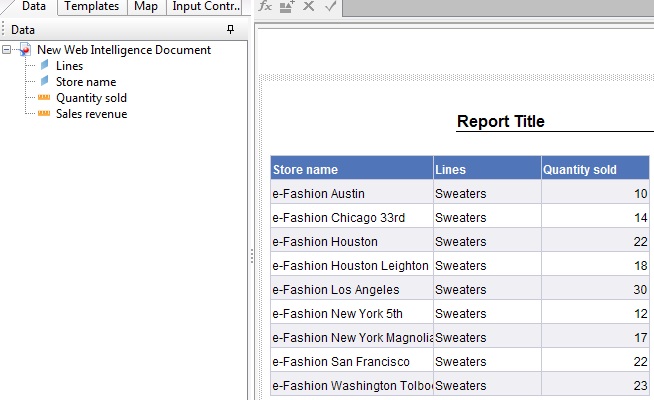
- Now again refresh the report and put the filter as Accessories, the column will become visible again
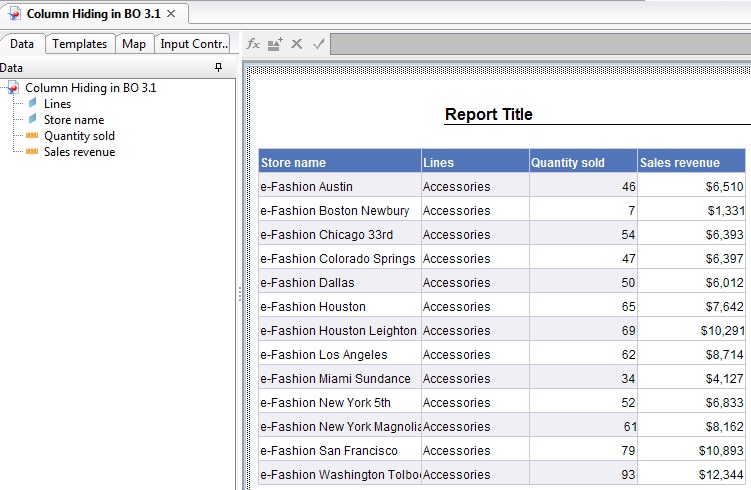
The conditional hiding may be based upon various conditions (like Report Filter, Input Control based etc) where the formula for the column will change a bit. However the implementation of the alerter will remain the same.

